
Support Centre
Find the answers to your questions and get the support you need with the VentraIP help centre.
Browse by Popular

Domain Name
- What is a domain name?Eligibility criteria for registering .AU domain namesPremium domain names explained

Web Hosting
View All
Email Hosting
View All
Google Workspace
- Getting Started with Google WorkspaceGoogle Workspace support resourcesTransferring an existing Google Workspace service to VentraIP

Account
- How do I reset my VIPcontrol password?How do I create a VentraIP account?How can I see who accessed my VentraIP account?

Troubleshooting
- How do I clear my browser cache?Troubleshooting a ‘500 internal server' errorTroubleshooting with a ping test
Windows Mail email software setup
Looking to update your account settings instead? Find our guide for that here.
Setting up your account for the first time
- Open ‘Mail’ on your computer, then click Settings at the bottom left (cog icon).
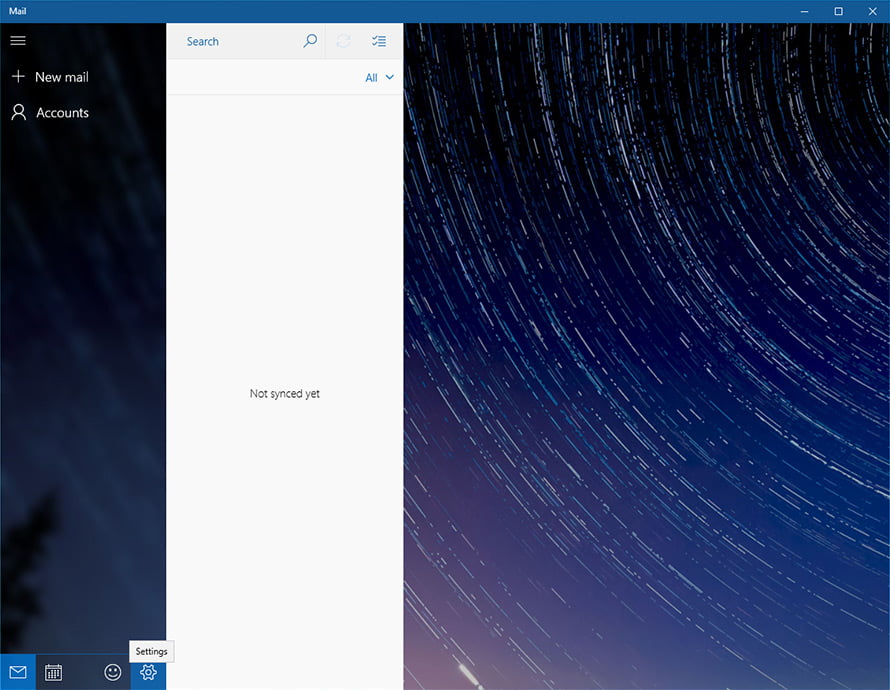
- Click Manage Accounts in the menu.
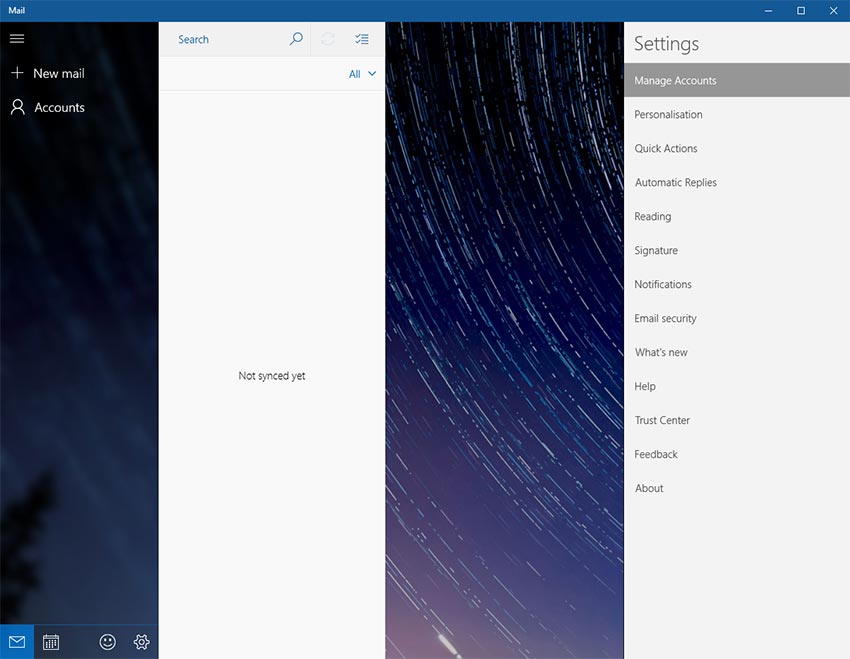
- Select Add account.
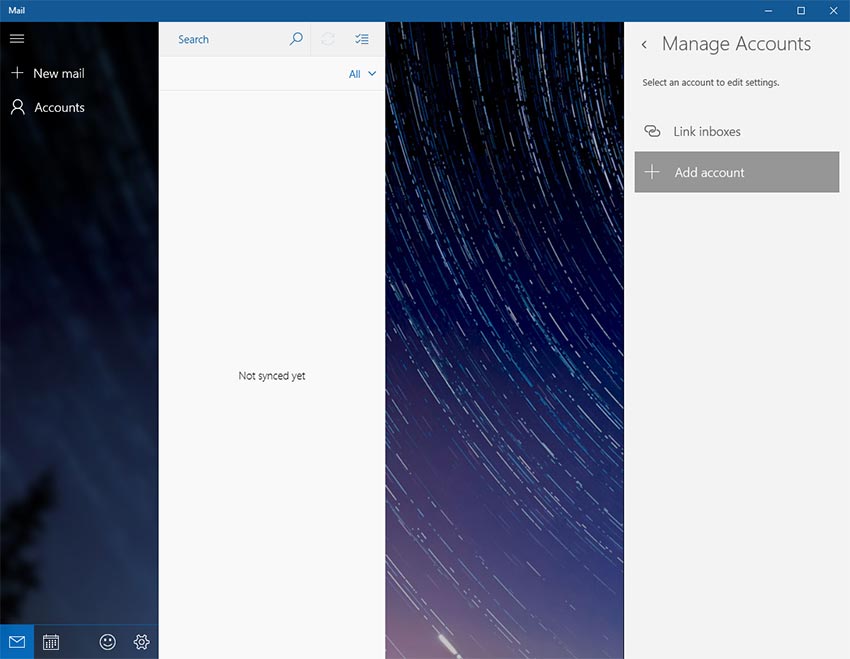
- Choose Other account (POP, IMAP).
- Enter your full email address and password. You may need to click Sign in a few times (3) until this changes to Advanced.
- When the button changes to Advanced, click it.
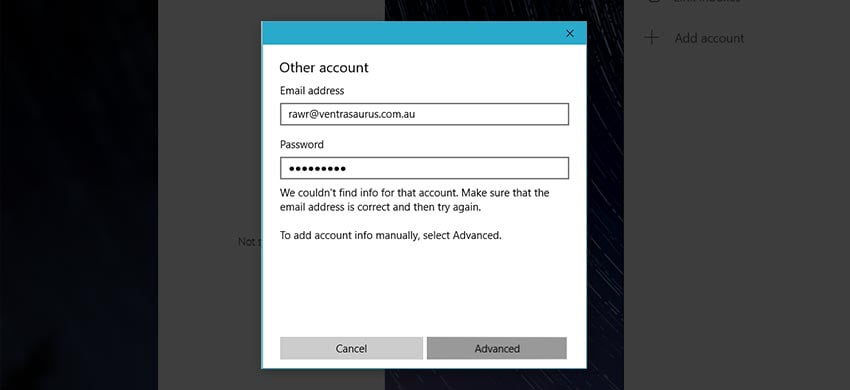
- Enter your Internet email account settings.
- Account name: this can be whatever you like.
- Your name: this can be whatever you like.
- Incoming email server: locate your email server here.
- Account type: IMAP4 (read more about why you should choose this!)
- Email address: your full email address needs to go here.
- Username: your full email address, the same as above.
- Password: the password for your email account.
- Outgoing email server: this should be identical to the Incoming email server.
- Tick all 4 tick boxes in this form (pictured), then click Sign In.
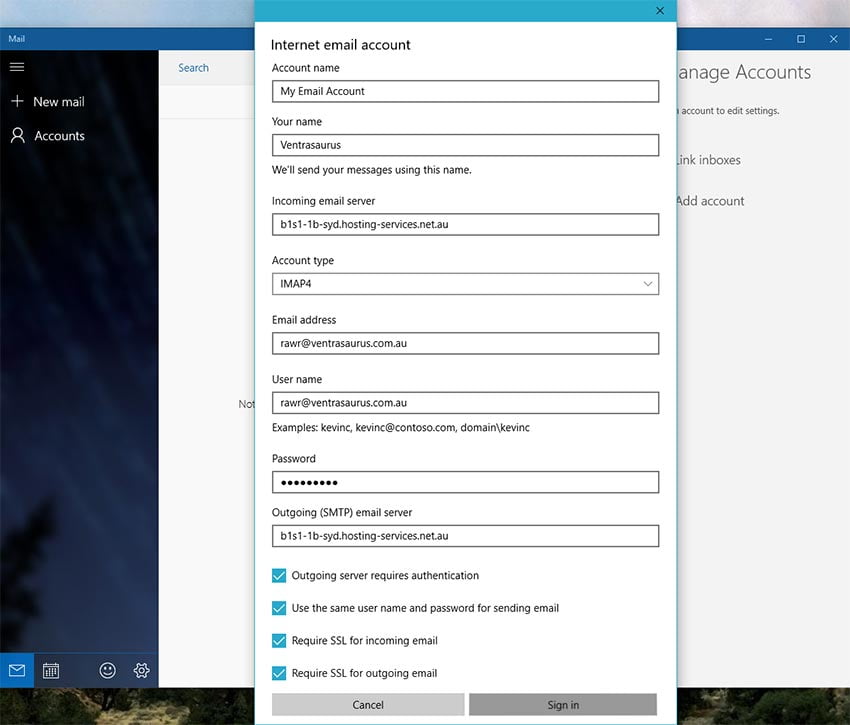
- That’s it, you should be ready to send and receive emails!
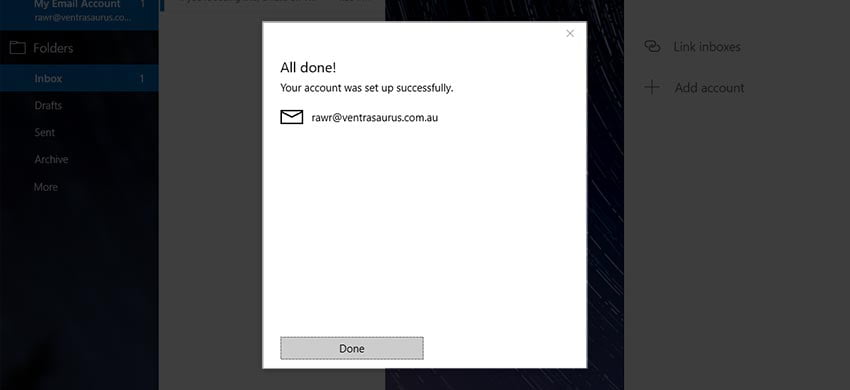
Still having issues getting set up?
Our support on issues using this software is limited – however, we want to help where we can! Please submit an eTicket and attach some screenshots of your settings for our team to review. Beyond this, please consult the internet or look into the vendor’s knowledge base.

We Are Here to Help You
Get in touch with one of our local experts at any time.
