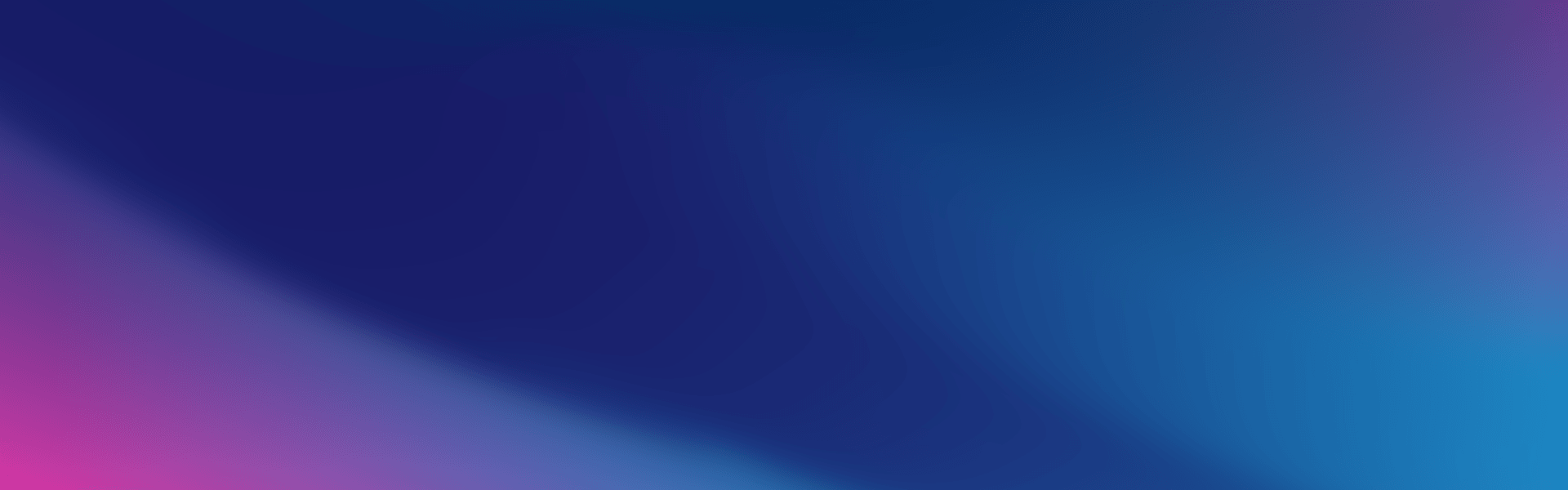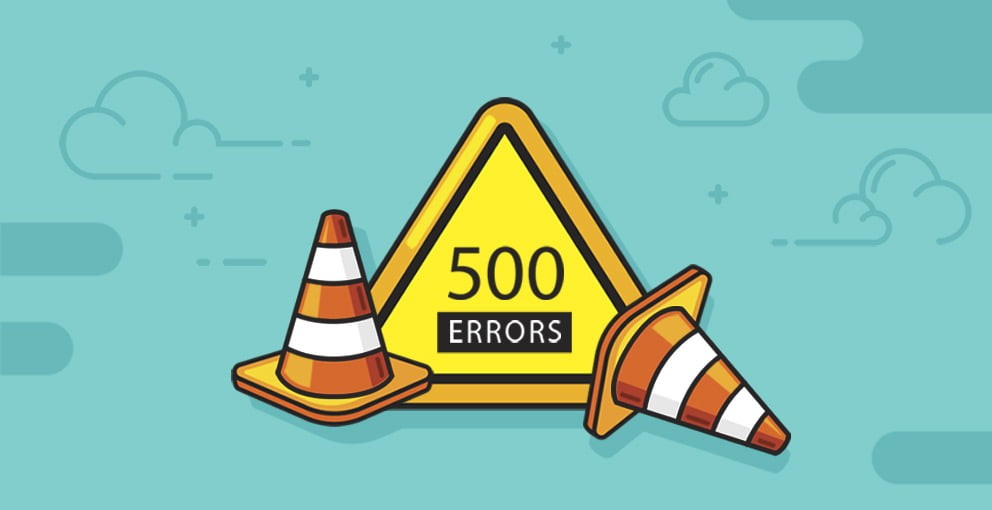
We have already covered the most common causes and solutions for ‘400’ error codes, and today we’re continuing the series by going over ‘500’ HTTP error codes.

500 Internal Server Error
What’s the Cause?
The 500 Internal Server Error code is quite generic and one of the more mysterious and trickier error codes to diagnose on this list. If you’re running a CMS website, such as WordPress, Joomla or Drupal, the most common cause of a 500 Internal Server Error is the presence of a corrupt plugin or theme file. This can often happen when a plugin or theme has recently been installed or updated.
What’s the Solution?
If your website is giving a 500 Internal Server Error, you should find further information on the cause of the error within your error_log file. You can find your error_log file within cPanel’s File Manager tool. Once you’ve opened File Manager, navigate to where your website’s files are kept (usually in the public_html directory), find and open the error_log file, then scroll all the way to the bottom to see the most recent errors. With any luck, the error_log will give you further information on what specifically is causing your 500 Internal Server Error. For example, if it appears to be caused by a plugin, you can rename that plugin folder to disable it and regain access to your site effectively.
503 Service Unavailable
What’s the Cause?
A 503 Service Unavailable error usually indicates that the server is overloaded and unable to process the request somehow, which means you may be hitting some of your hosting plan’s resource limits. You may have run out of memory or have exceeded your disk space quota.
What’s the Solution?
The first place to check is your cPanel account. Take a look at the statistics page for anything that is highlighted in bright red. For example, inodes maybe 200k/200k, or your disk space quota displays 5,000MB/5,000MB. Any exceeded resources may cause this error message and will need to be rectified by either changing to a more suitable hosting plan for your website’s needs or consulting with a web developer to help you reduce your website’s resource requirements.
Another useful tool within cPanel is the ‘CPU and Concurrent Connection Usage’ tool. This can give you a pretty good idea of what’s going on or if your site has hit its resource limits recently.
If exceeding resources is a frequently occurring issue with your site, the following tips in our blog post ‘10 Ways To Improve Your Website’s Speed’ may be able to help!

509 Bandwidth Limit Exceeded
What’s the Cause?
Unlike some other error codes, this is probably the most straightforward and easiest to diagnose, as it says it all right in the title! The bandwidth that your cPanel account is allocated has been exceeded. You can find exactly what’s eating up all your bandwidth with a handy metrics tool found in cPanel, titled ‘Bandwidth’. On this page, you can see a breakdown of how much bandwidth was used on which day and if it’s HTTP traffic, FTP, etc.
What’s the Solution?
This isn’t an issue that you will encounter on any of our new shared hosting plans, as they all include unlimited bandwidth.
This concludes our two-part series on HTTP error codes. As always, if you encounter any of these issues and you’re not quite sure how to proceed, please feel free to reach out to our friendly, 100% Australian technical support team via eTicket or phone at any time.