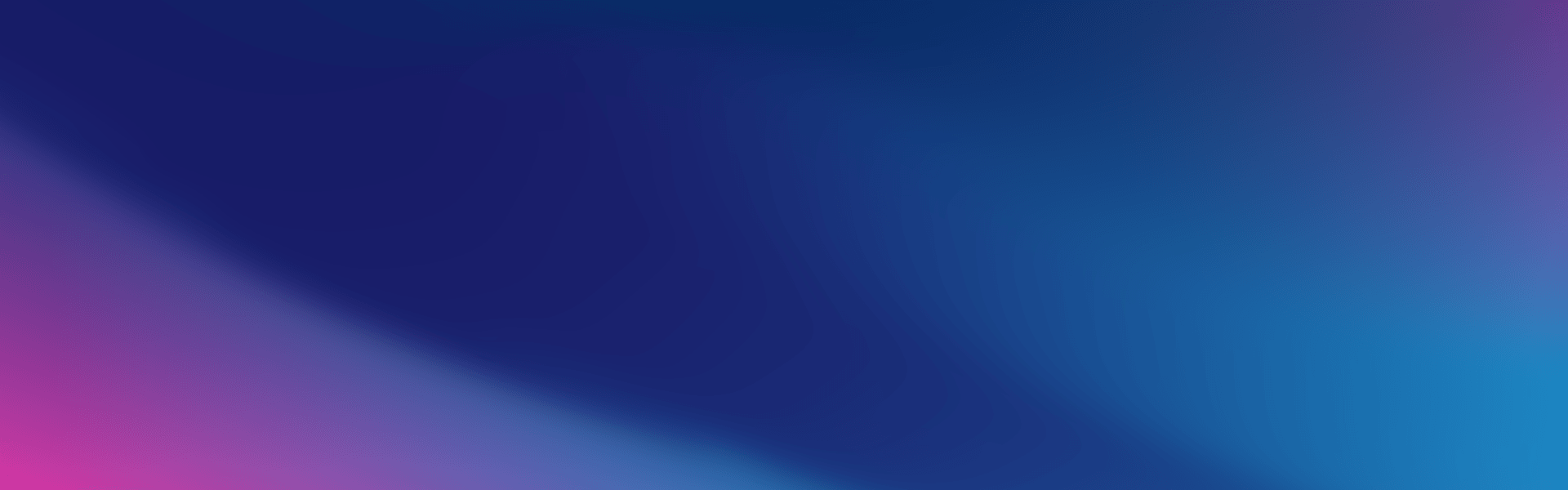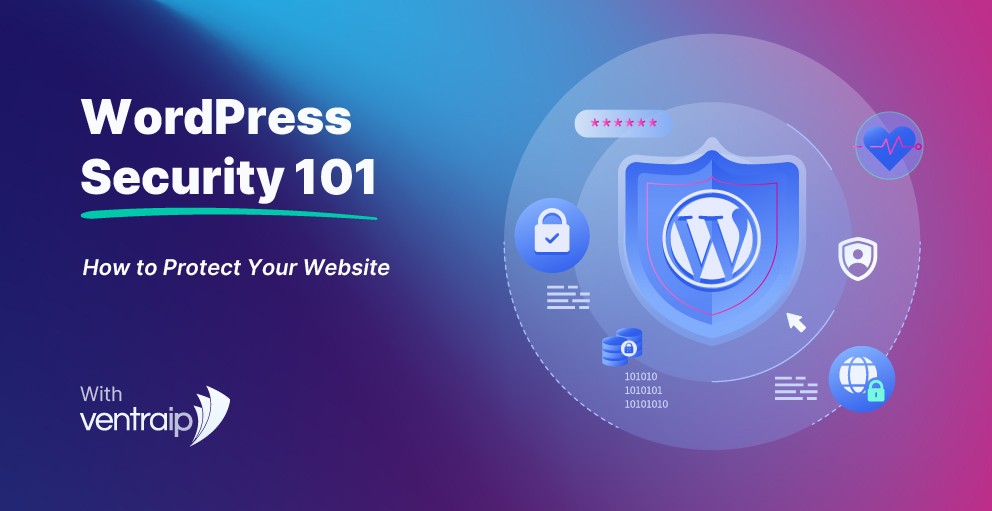
WordPress is one of the most popular Content Management Systems (CMS) in the world, powering over 40% of all websites online. Its flexibility, ease of use, and extensive plugin ecosystem make it a favourite for businesses and individuals alike. However, its popularity also makes it a common target for hackers and malicious bots.
If you’re running a WordPress website, it’s essential to implement strong security practices to protect your content, data, and customers. This updated guide for 2025 will walk you through practical, effective strategies to keep your WordPress website safe and secure.
Keep WordPress Core, Plugins, and Themes Updated
Keeping your WordPress installation up to date is the most fundamental step in maintaining your site’s security. Regular updates patch known vulnerabilities and improve performance.
- Enable automatic updates for core WordPress software.
- Keep all plugins and themes updated. Use plugins that are well-maintained and supported.
- Delete any unused plugins and themes. If you’re not using them, they’re just extra points of vulnerability.
Tip: VentraIP’s WordPress Hosting offers intelligent auto-update tools that verify plugin compatibility before applying updates, reducing the risk of downtime or functionality issues.
Only Use Trusted Plugins and Themes
Plugins and themes extend WordPress functionality, but they can also introduce vulnerabilities if they are poorly coded or abandoned by their developers.
- Only install plugins and themes from trusted sources such as the official WordPress repository or reputable developers.
- Check reviews, update history, and support activity before installing.
- Run regular plugin audits to identify any that are no longer necessary or potentially risky.
Strengthen Login Security
The WordPress admin area is a prime target for hackers. Reduce risk by making login credentials and access points harder to exploit.
- Avoid using “admin” as your username. Create a unique administrator username.
- Use strong passwords with a mix of letters, numbers, and symbols.
- Enable two-factor authentication (2FA) for all admin-level users.
- Limit login attempts to block bots after multiple failed tries.
- Consider moving the login URL from /wp-admin or /wp-login.php to a custom location using a plugin.
Lock Down Admin Access
Restricting access to your WordPress dashboard is a smart additional layer of protection.
- Restrict wp-admin access by IP address using your .htaccess file.
- Use a security plugin that allows admin lockdown or geofencing.
- Monitor login activity with plugins like WP Activity Log or Simple History.
Set Proper File Permissions
File and folder permissions determine who can read, write, or execute files on your server. Incorrect settings can allow unauthorised users to access sensitive areas of your website.
- Set file permissions to 644 and directories to 755.
- Set wp-config.php to 600 to restrict access to your configuration file.
- Use the Permissions Fixer in VIPcontrol if you’re unsure.
Move wp-config.php Outside the Web Root
Your wp-config.php file contains critical configuration information and database credentials. Moving it one level above the public_html directory adds a layer of protection.
WordPress will still function normally, but the file will be less exposed to web-based attacks.
Install a Firewall and Malware Scanner
A web application firewall (WAF) filters out malicious traffic before it reaches your site.
- Use a security plugin that includes WAF protection.
- Scan your site regularly for malware and vulnerabilities.
- Monitor for file changes and unauthorised modifications.
VentraIP’s web hosting plans already include a web application firewall (WAF).
Choose a Reliable Web Hosting Provider
Your web hosting provider plays a major role in your overall WordPress security. A high-quality host helps protect your site at the server level with features like malware scanning, account isolation, regular patching, and DDoS protection.
When choosing a hosting provider, look for:
- Fast and secure servers with modern infrastructure
- Automatic backups and one-click restores
- Free SSL certificates
- Expert support available 24/7
- WordPress-specific features like plugin auto-updates and staging environments
With VentraIP’s WordPress hosting, you get all of this and more. It also includes tools designed to support hardening WordPress, such as security scan automation, access management options, and malware detection.
Good web hosting is the foundation of your cybersecurity strategy. Hosting environments that support regular updates, file permissions management, PHP version control, and database security are essential in preventing threats before they impact your site. VentraIP is built to handle modern attacks, giving site owners peace of mind with proactive protection and reliable performance.
Enable HTTPS with an SSL Certificate
Enable HTTPS to encrypt all data transmitted between users and your site. An SSL certificate is essential for security and a ranking factor in Google search results.
All VentraIP hosting plans include Free SSL certificates, making it easy to secure your WordPress site.
Take Regular Backups
Even with the best security practices, things can go wrong. A current backup allows you to quickly recover your site in case of a hack, server issue, or accidental error.
- Schedule automated backups daily or weekly.
- Store backups offsite or download them locally.
- Test your backup and restore process periodically.
VentraIP’s hosting plans include automatic hourly backups.
Use Security Plugins Wisely
Security plugins can help implement many of these features quickly. Some of the best options for 2025 include:
- Wordfence Security
- iThemes Security
- Sucuri Security
Avoid installing multiple plugins that overlap in function, as they may conflict or slow down your website.
Recommended Security Plugins for 2025
To make securing your WordPress site easier and more effective, here are several highly recommended plugins that are regularly updated, trusted by the community, and offer both free and premium options:
- Wordfence Security – Includes a built-in firewall, malware scanner, and real-time threat defence feed. Offers login security features and live traffic monitoring.
- Solid Security (formerly iThemes Security) – Provides over 30 ways to secure your WordPress site including 2FA, brute force protection, and file change detection.
- Sucuri Security – A comprehensive suite with malware scanning, audit logging, and firewall integration. It also provides security hardening features.
- All-In-One WP Security & Firewall – A User-friendly and highly configurable with options to control login lockdown, file permissions, database backups, and more.
- WP Activity Log – Ideal for monitoring user behaviour, tracking changes, and auditing login attempts. Great for multi-user sites or ecommerce platforms.
- Loginizer – Focused on brute force protection, login attempt limits, and two-factor authentication for improved login security.
Choose one or two plugins that best match your needs and make sure they are always kept up to date.
Monitor and Audit Activity
Knowing what’s happening on your website is key to preventing problems before they escalate.
- Use logging plugins to track logins, file changes, and updates.
- Review server and access logs via cPanel.
- Set up email alerts for suspicious activity.
Educate Your Users
If you have multiple users on your WordPress site, educate them on best practices:
- Use strong, unique passwords.
- Log out of sessions when not in use.
- Avoid installing plugins or uploading files unless authorised.
Final Thoughts
WordPress security is not a one-time task. It requires ongoing attention, regular maintenance, and a reliable hosting environment.
VentraIP’s Australian-based hosting offers performance, security, and peace of mind, giving you the infrastructure and tools you need to keep your WordPress website safe.
Apply these best practices today to secure your WordPress website and ensure it remains protected against evolving online threats in 2025 and beyond.