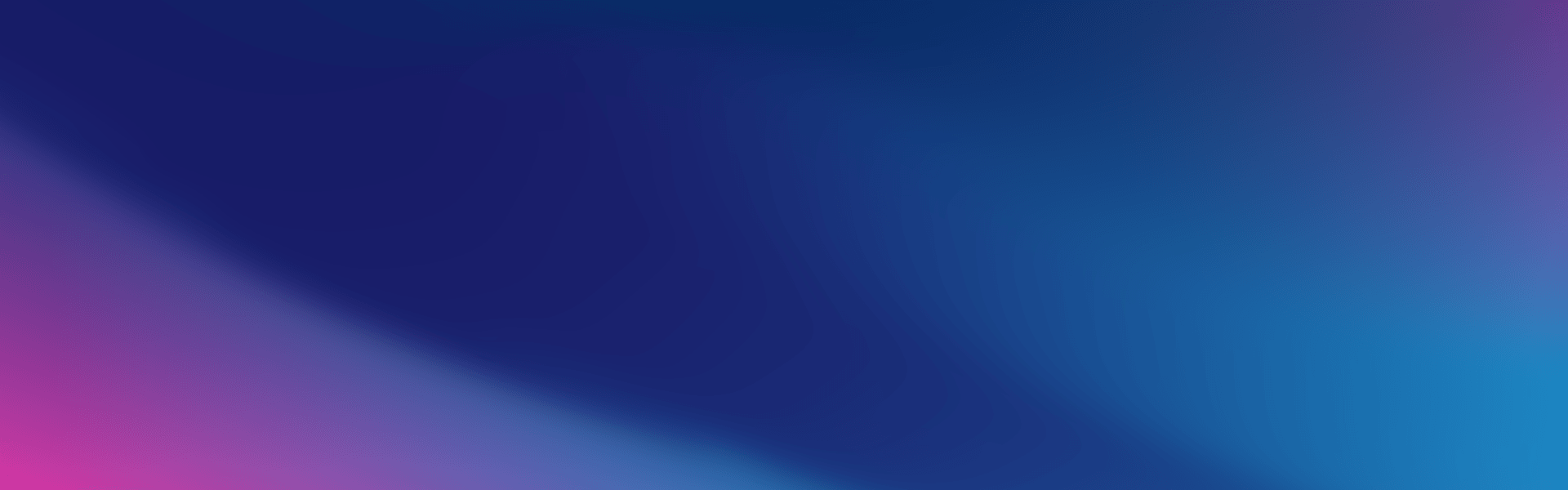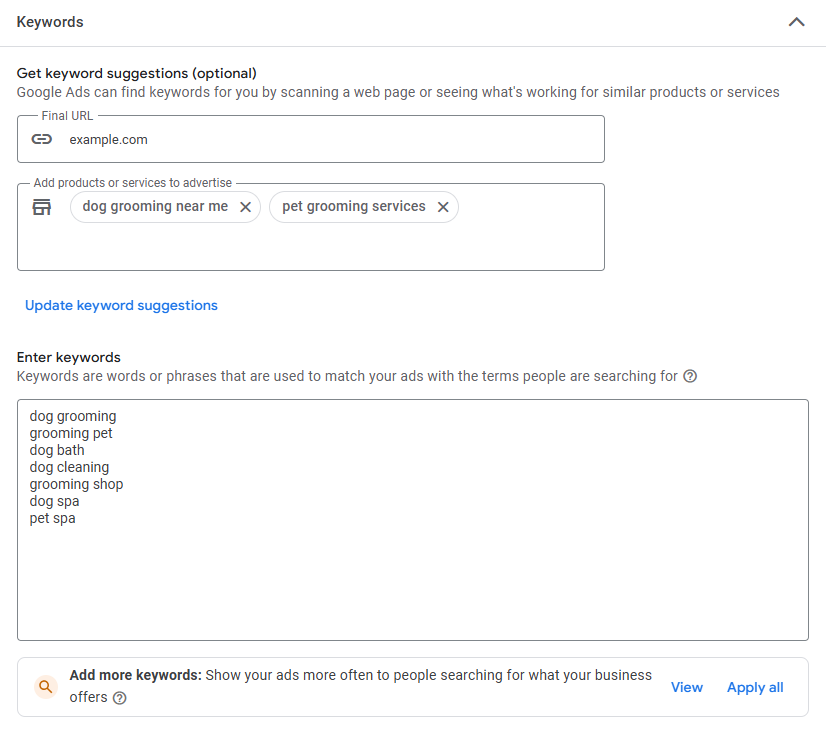For small business owners in Australia, getting found online by the right people can feel like a never-ending challenge. That’s where Google Ads comes in. As one of the most effective tools in digital marketing, Google Ads gives you the ability to appear in search results at the very moment someone is looking for your product or service.
If you’ve been wondering how to get started with paid ads or if you tried Google Ads once and found it overwhelming, this blog post breaks it down into clear, manageable steps. You don’t need to be a digital marketing pro to make it work. All you need is a clear goal, a basic understanding of how the platform works, and a little time to monitor and adjust as you go.
Before you start
What is Google Ads?
Google Ads is a pay-per-click (PPC) advertising platform where businesses bid to show ads on Google’s search engine and across its Display Network. Unlike SEO, which can take time to generate organic visibility, Google Ads can deliver traffic to your website almost immediately.
When someone searches for something relevant to your business, you can appear at the top of the results. For example, if you own a dog grooming salon in Brisbane, your ad could appear when someone types “dog grooming near me” or “Brisbane pet groomers”. You pay only when someone clicks your ad.
The Two Core Google Ads Networks: Search vs Display
Google offers two primary networks:
- Search Network: These are text ads that appear at the top of search engine results pages when people search for certain keywords.
- Display Network: These are image or banner ads that appear across websites, apps, and YouTube.
If you’re just starting out, we recommend focusing on the Search Network. This is where people are actively searching for your services or products.
Link with Google Analytics and Set Up Conversion Tracking
By connecting your Google Ads account with Google Analytics, you can track exactly what people do after clicking your ad. This helps you measure ROI and improve your campaign’s performance.
You can set up conversion tracking for:
- Form submissions
- Phone calls
- Online purchases
- Email sign-ups
Setting up Google Ads
Step One: Create your Google Ads account and start creating your first campaign
Sign up for Google Ads via their website.
Once you’re logged into your account, click “Create” and then click “Campaign”.
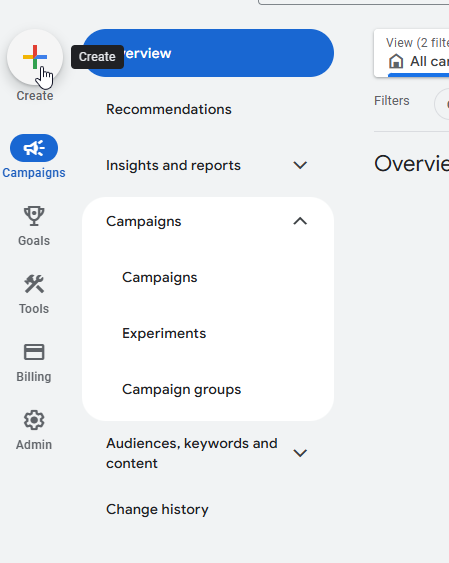
Step Two: Set a Clear Goal That Aligns With What You Want Your Customers to Do
In this step, you will need to choose a Campaign Objective and a Campaign Type.
When choosing your Campaign Objective, consider if you want people to purchase your products, drive traffic to your site, get phone calls, or capture email signups. Your goal will guide everything from your keywords to your landing page and budget.
Example Objectives:
- Increase bookings for a service
- Sell products through your e-commerce site
- Collect email addresses for future marketing
In the Google Ads interface, you can choose your Objective. If you’re a beginner, you should set your Campaign Type to Search.
You will then be asked how you want to reach your goal. In this case, we’ve chosen “Website Visits”.
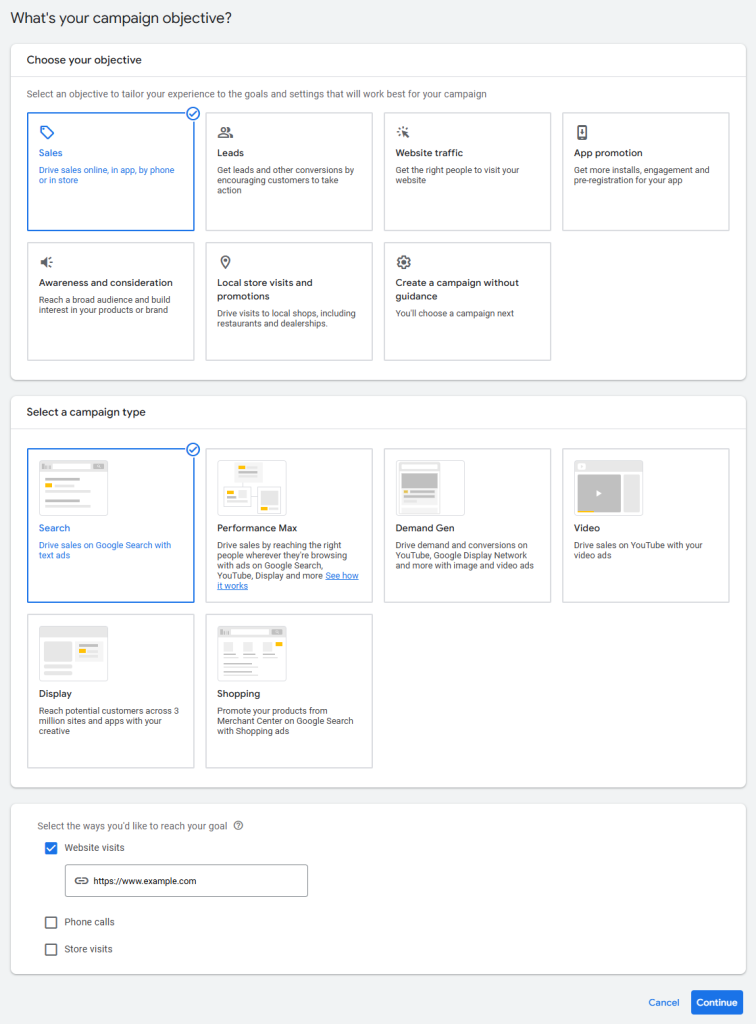
Google Ads will then ask you what Conversion Goals you want to use. These will differ depending on the Campaign Objective you chose.
In our case, we need to choose between “Purchase” and “Purchase Subscription”. If you choose a different Campaign Objective, simply choose the Conversion Goal that makes the most sense for you.
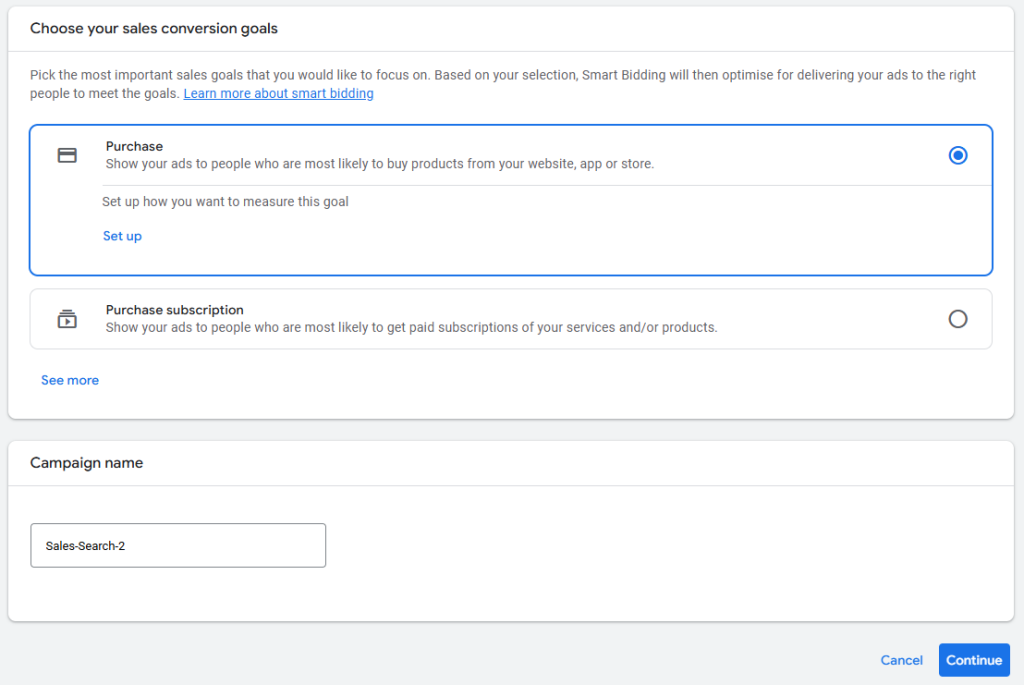
You may also need to setup conversion tracking for this to work correctly.
Step Three: Setting your bidding strategy
This step involves setting up your bidding strategy. If this is your first campaign, keep it simple and don’t change these settings. Click “Next.”
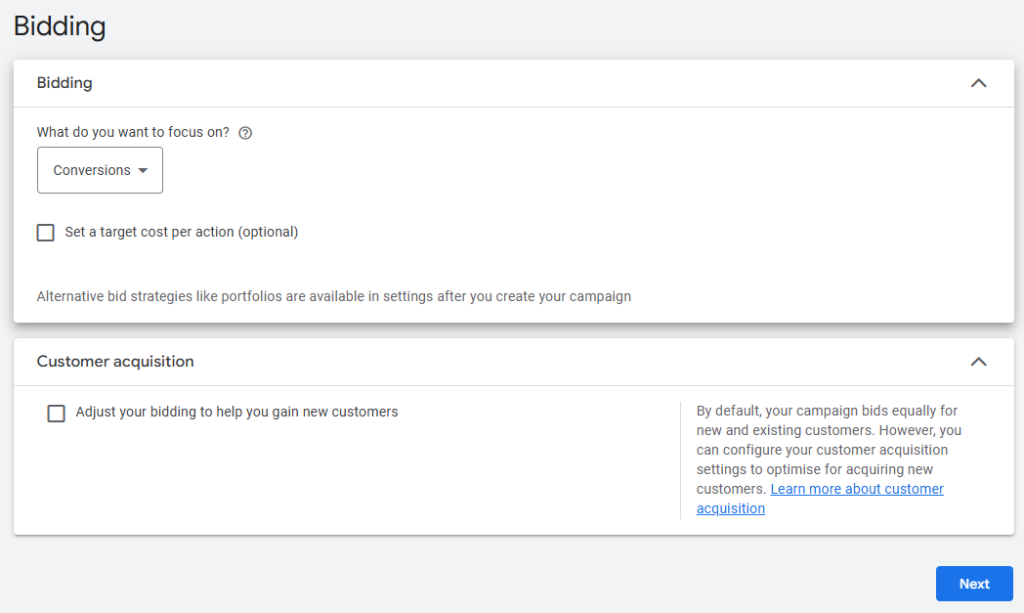
Step Four: Campaign Settings
In this section, we’d recommend setting your Locations to “Australia” and language to “English”, unless you intend to reach a multilingual audience.
Once you’re done here, click “Next”.
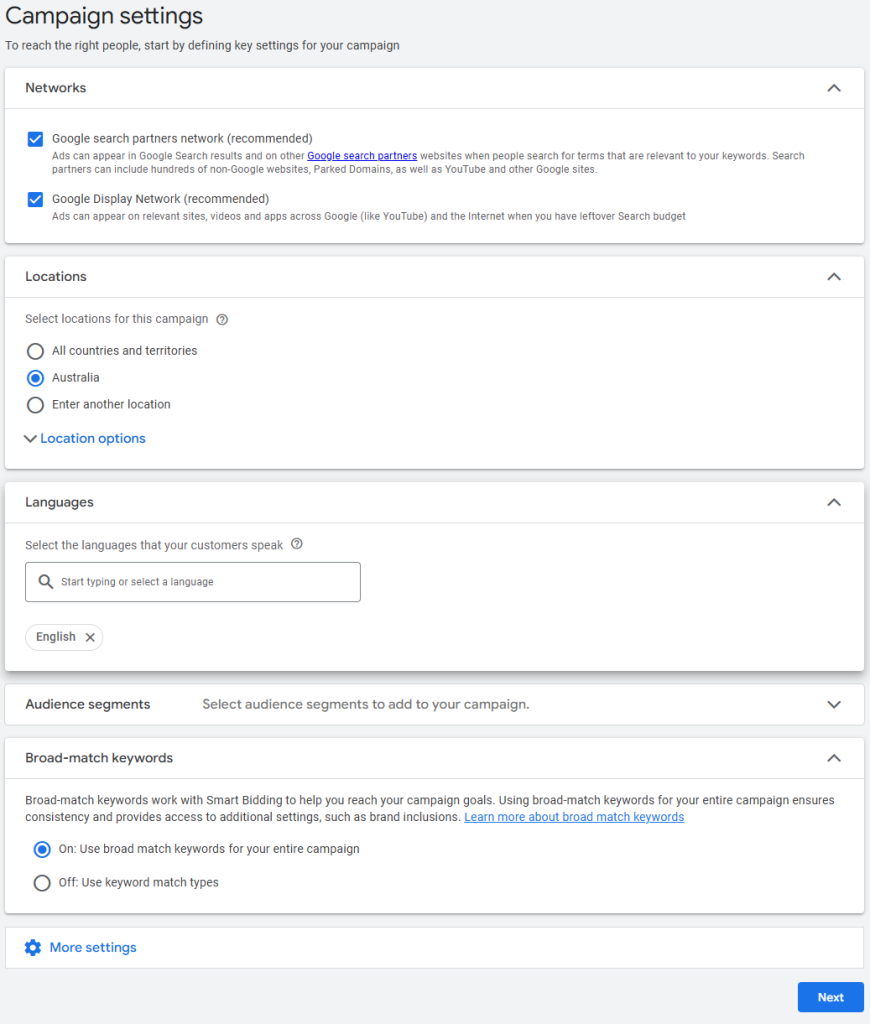
Step Five: Keyword and asset generation
On this step, you can use Google AI to streamline the ad creation process. Input your domain name and what makes your products/services unique, and then click “Generate”.
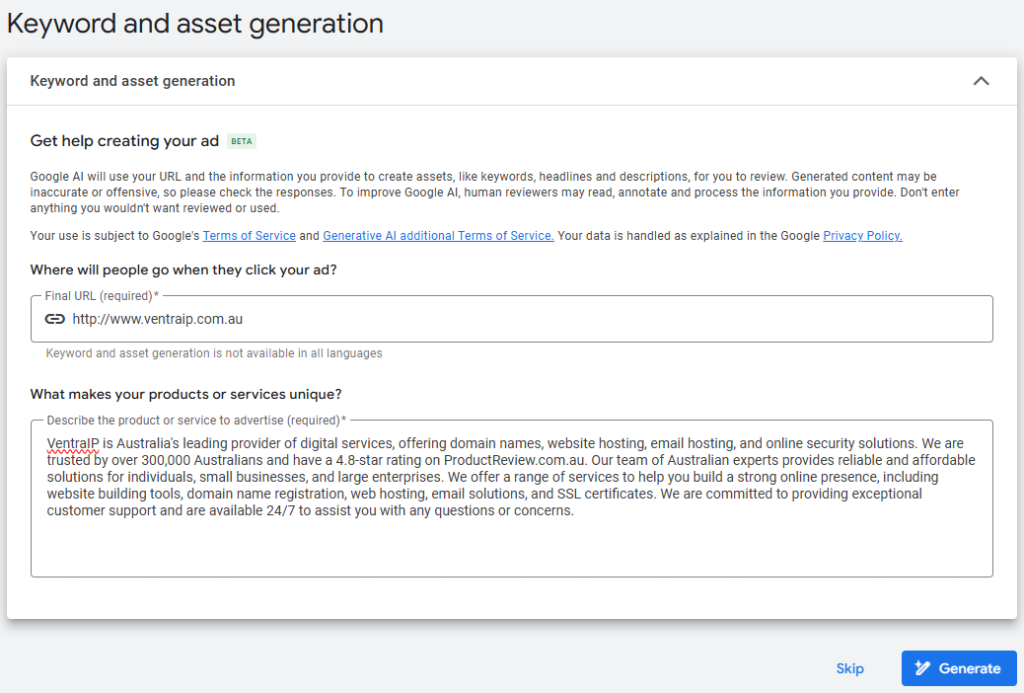
Google will generate target keywords and ads for you based on your input. We’d strongly recommend reviewing all of the ads that Google generates for you, to ensure that:
- All the keyword ideas generated are relevant to your business.
- All ad copy makes sense and appeals to your target audience.
- All URLs and links take your potential customers to the right page(s).
On the next step of the process, Google will provide you with the ability to edit your keywords, ad copy and destination URLs.
Choosing the right keywords for your campaign
Keywords are the foundation of any good Google Ads campaign. These are the search terms that trigger your ads.
Tips for choosing the right keywords:
- Think about what your customers would type into Google
- Use keyword match types (broad, phrase, exact) to control when your ads appear
- Avoid overly broad terms like “business” – be specific, like “business consulting Melbourne”
Tools like Google’s Keyword Planner can help you find new keywords, estimate search volume and competition for different keywords.
Creating ad copy for your campaign
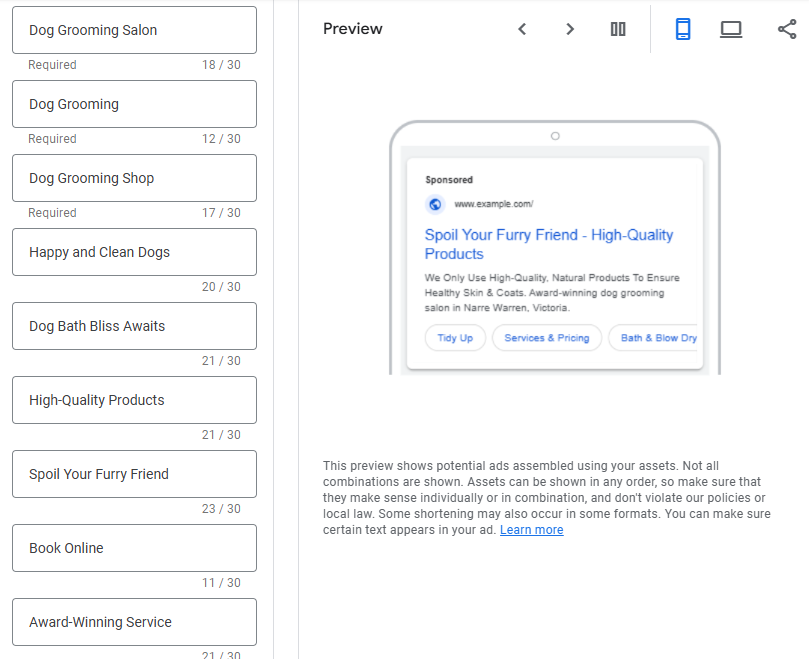
Each Google ad consists of a headline, description, display URL, and final landing page. Your ad should:
- Include your keyword in the headline for relevance
- Highlight your unique offer or point of difference
- Include a call to action (e.g. “Call Now”, “Book Online”, “Free Quote”)
Google uses Responsive Search Ads by default, which means you can enter multiple headlines and descriptions. Google will then test different combinations to see what performs best.
Step Six: Choosing a budget for your campaign
Next, you’ll need to set a campaign budget. We recommend starting with a lower budget and raising it once your campaign gains traction.
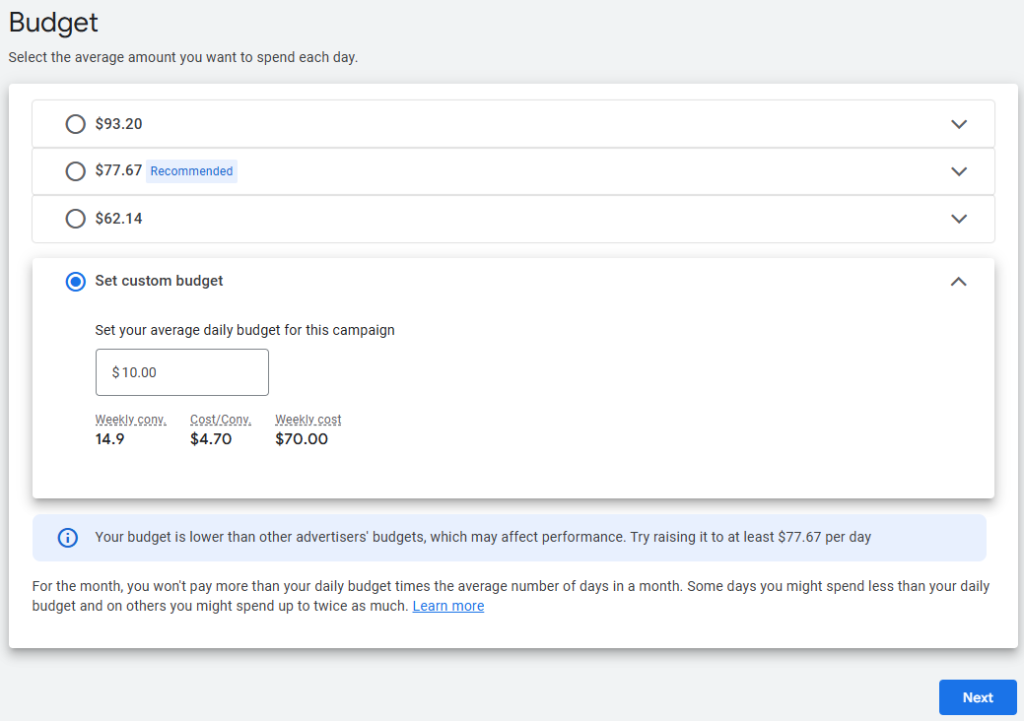
Google Ads works on a bidding system. You set the maximum amount you’re willing to pay per click (your CPC bid), and Google determines when and where your ads appear based on a mix of your bid and Quality Score.
For beginners, use automatic bidding options like Maximise Clicks. Once you’re more confident, you can always switch to manual bidding. Also, set a daily budget you’re comfortable with. You can start as low as $10 per day and scale as you learn what works.
Step Seven: Review and publish
Once you’ve set your budget, Google will allow you to review your campaign before publishing it.
This is your chance to review everything and make any final changes before you go live.
Bonus Steps
Build a Quality Landing Page
Your landing page should match your ad in message and tone. If your ad promotes a 10% discount on yoga classes, make sure your landing page clearly shows that offer.
A good landing page should be:
- Fast loading (especially on mobile)
- Easy to navigate
- Relevant to the ad
- Optimised for conversions (clear CTAs, contact forms, or buy buttons)
Use a reliable web hosting provider
A slow website or unreliable web hosting provider can cost you conversions. Your site security, performance, and uptime are critical when running paid advertising campaigns.
Consider using our Australian web hosting to ensure reliable, fast-loading sites backed by local support.
Launch Your Campaign and Monitor Results
Once your campaign is live, check in regularly. Look for these key metrics:
- Click-through rate (CTR)
- Conversion rate (how many people took action)
- Cost per click (CPC)
- Search terms triggering your ads
Add negative keywords to exclude irrelevant searches. Adjust bids, budgets, and ads as you collect data.
Optimise, Improve, and Grow
Google Ads isn’t a set-and-forget platform. Successful advertisers continue testing headlines, updating landing pages, and fine-tuning keywords.
You can:
- Split test different ad variations
- Run limited-time campaigns for sales or events
- Expand into new keyword groups
- Add ad extensions like call buttons, location info, or sitelinks
Final Thoughts: Why Google Ads Works for Small Businesses
Whether you’re offering services, selling products, or promoting events, Google Ads gives small businesses the chance to compete in the digital space, regardless of size or budget. With precise location targeting, keyword control, and measurable results, it’s one of the most effective ways to attract new customers online.
If your website isn’t ready yet, start there. VentraIP can help you register a domain, set up a professional business email address, install WordPress, and get your online presence up and running in minutes. A strong site and a smart Google Ads campaign drive growth.