
Support Centre
Find the answers to your questions and get the support you need with the VentraIP help centre.
Browse by Popular

Domain Name
- What is a domain name?Eligibility criteria for registering .AU domain namesPremium domain names explained

Web Hosting
View All
Email Hosting
View All
Google Workspace
- Getting Started with Google WorkspaceGoogle Workspace support resourcesTransferring an existing Google Workspace service to VentraIP

Account
- How do I reset my VIPcontrol password?How do I create a VentraIP account?How can I see who accessed my VentraIP account?

Troubleshooting
- How do I clear my browser cache?Troubleshooting a ‘500 internal server' errorTroubleshooting with a ping test
Change cPanel password for a NetVirtue cPanel shared hosting service
Step 1 – Login to nvArea (https://nvarea.com.au)
Step 2 – In the menu to the left of nvArea, click Hosting Services to open the drop-down menu and then click Manage Hosting
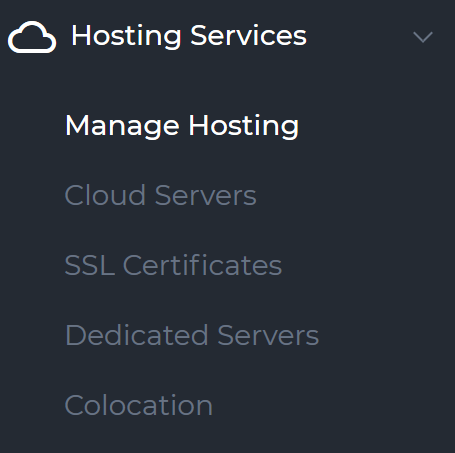
After you click Manage Hosting, you will see a list of your active services.
Step 3 – Click on the service name to open the Menu for the service you will be logging into.
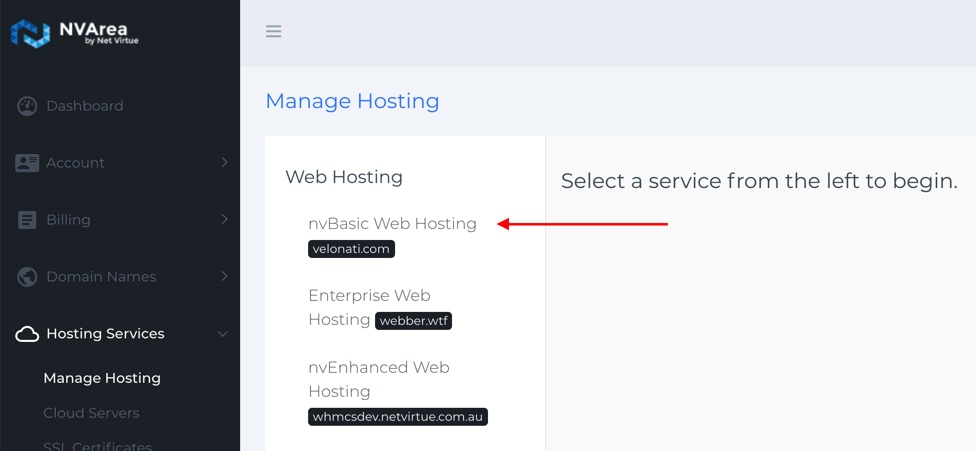
Step 4 – In the Menu on the right select the Options heading, It should load to the ‘Change Password’ interface where you can set a new password and save it.
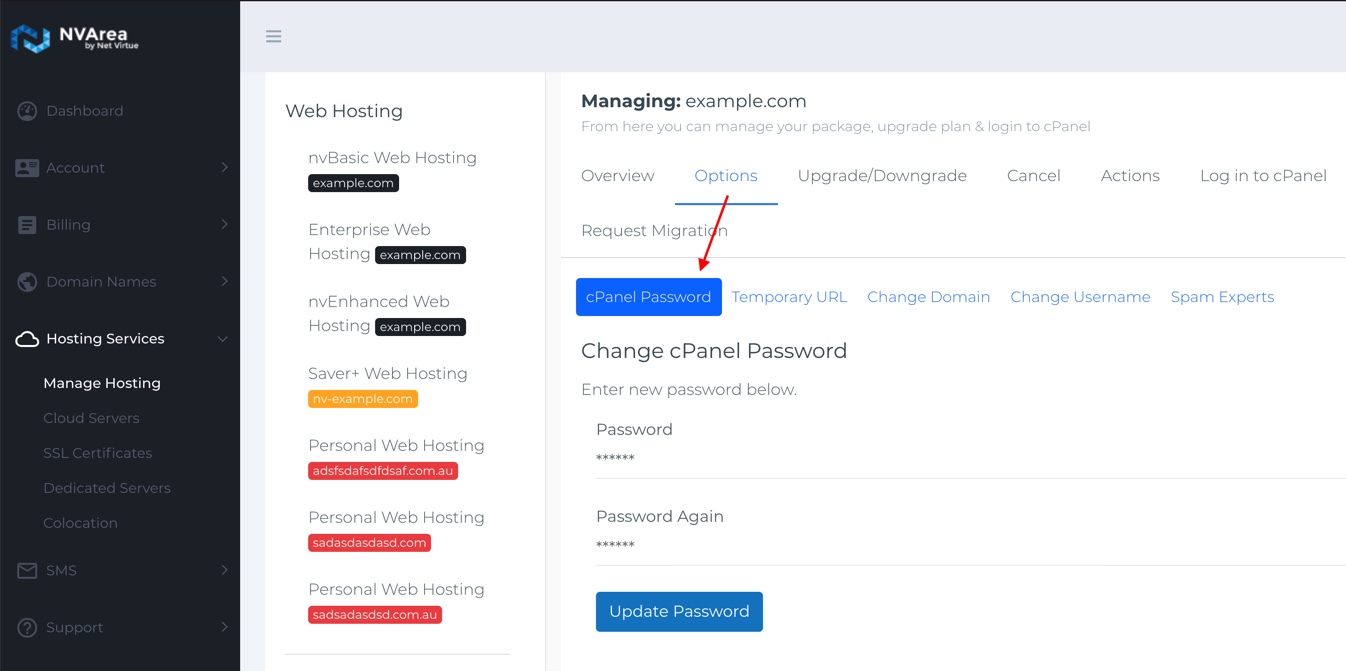
This form may take up to two minutes to load.
You should then see a success message and your cPanel password has now been changed successfully.

We Are Here to Help You
Get in touch with one of our local experts at any time.