
Support Centre
Find the answers to your questions and get the support you need with the VentraIP help centre.
Browse by Popular

Domain Name
- What is a domain name?Eligibility criteria for registering .AU domain namesPremium domain names explained

Web Hosting
View All
Email Hosting
View All
Google Workspace
- Getting Started with Google WorkspaceGoogle Workspace support resourcesTransferring an existing Google Workspace service to VentraIP

Account
- How do I reset my VIPcontrol password?How do I create a VentraIP account?How can I see who accessed my VentraIP account?

Troubleshooting
- How do I clear my browser cache?Troubleshooting a ‘500 internal server' errorTroubleshooting with a ping test
Connecting securely (TLS) to an email account using iOS Mail
Please note: While we do provide email setup support articles in our FAQ, our Technical Support team are unable to provide support for third party email software.
If you’d like to set an existing account to connect using TLS, here are the changes you need to make:
- Open the Settings app on your iOS device.
- Select Mail option in the list of options.
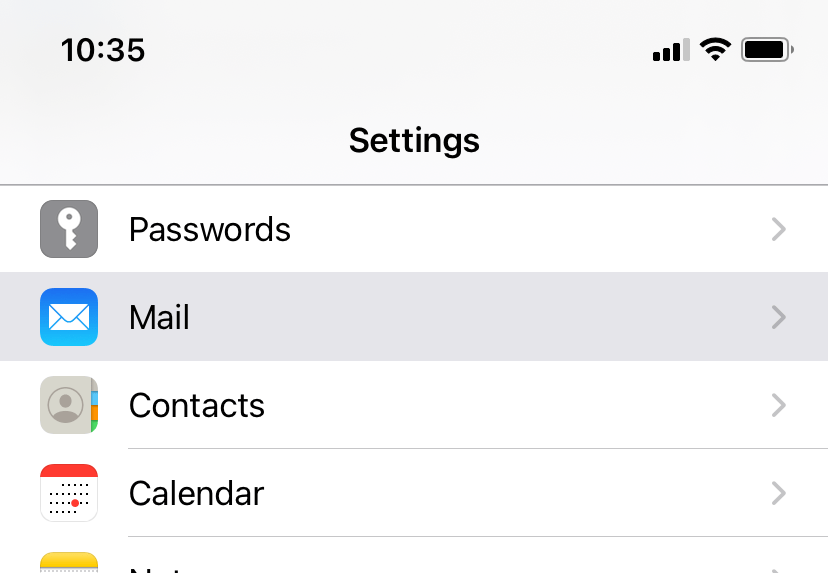
- Then select Accounts.
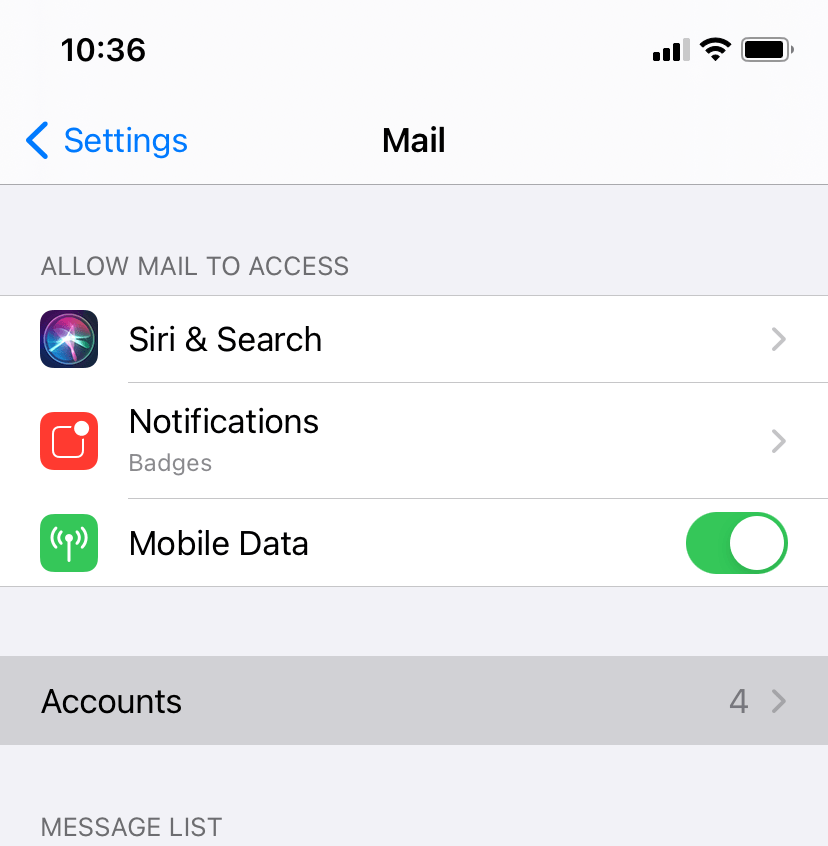
- Select the account you want to make changes to.
- To open the settings for the account, select the option that says Account and has your email address next to it.
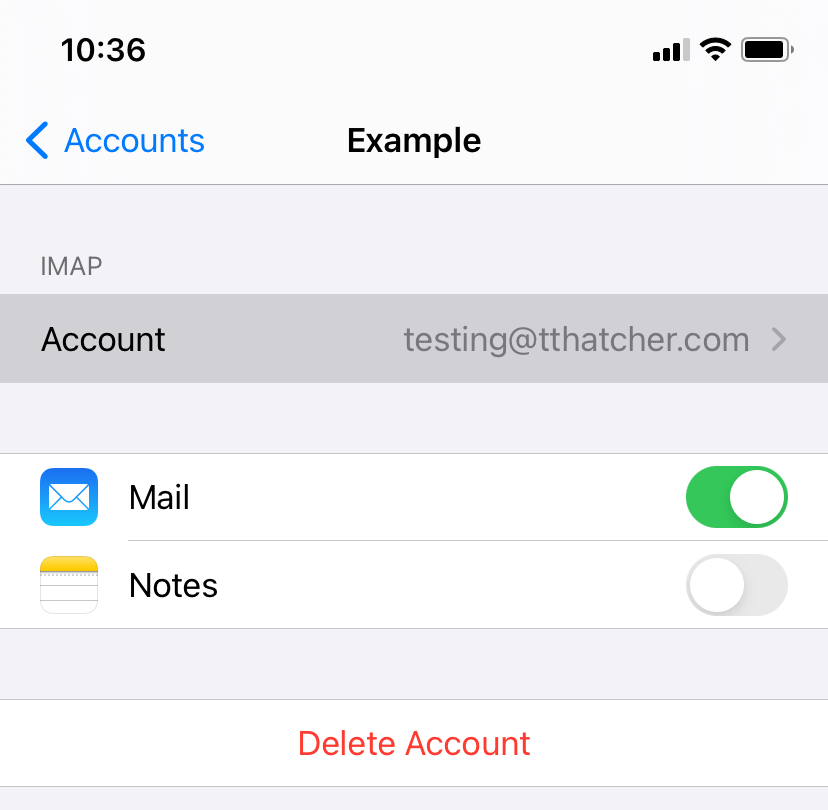
- Before proceeding make sure the Host Name setting under Incoming Mail Server is not set to the server’s address (e.g. c1s1-1e-syd.hosting-services.net.au), please change it to mail.my-domain-name.com (changing “my-domain-name.com” to your domain name)
- From there, you can open the Advanced settings and simply enable the Use SSL setting under Incoming Settings . This will update your incoming server settings to connect securely. The Server Port should automatically change to 993 if you’re using IMAP or 995 if you’re using POP. If it doesn’t, you can change it manually.
- To change your outgoing server (SMTP), you just need to select the SMTP option under Outgoing Mail Server and above the Advanced option you selected to change the incoming server settings.
- Then select the Primary Server (there should only be one)
- From there, you can enable the Use SSL option and change the Server Port setting to 465. Also, make sure the Host Name setting is not set to the server’s address (e.g. c1s1-1e-syd.hosting-services.net.au), please change it to mail.my-domain-name.com (changing “my-domain-name.com” to your domain name)

We Are Here to Help You
Get in touch with one of our local experts at any time.