
Support Centre
Find the answers to your questions and get the support you need with the VentraIP help centre.
Browse by Popular

Domain Name
- What is a domain name?Eligibility criteria for registering .AU domain namesPremium domain names explained

Web Hosting
View All
Email Hosting
View All
Google Workspace
- Getting Started with Google WorkspaceGoogle Workspace support resourcesTransferring an existing Google Workspace service to VentraIP

Account
- How do I reset my VIPcontrol password?How do I create a VentraIP account?How can I see who accessed my VentraIP account?

Troubleshooting
- How do I clear my browser cache?Troubleshooting a ‘500 internal server' errorTroubleshooting with a ping test
Adding another user to VIPControl
Sending the request
The first part of this process involves sending the additional user request. You will just need the new user’s email address to proceed.
Here are the steps you need to take in order to send the request.
- Log in to VIPControl.
- Click on the drop-down menu to the top right of your account.
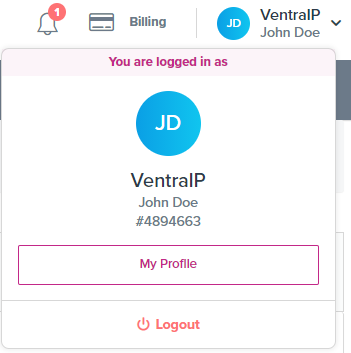
- Click My Profile, then scroll down to Additional Users.

- Click Add New User, and enter the email address of the person you want to give access to, then confirm again by clicking Add User again to confirm. This will send a welcome email with further instructions to the nominated recipient.
Accepting the invitation
Note: The request is only valid for 72 hours, so the additional user will need to accept the invitation within that time.
After clicking Add User, an invitation will be sent to the email address you specified. The email will contain a link they need to click to accept the invitation.
From there, there are two possibilities:
- The person already has an account, so access is granted and they can login to your account from there.
- The person doesn’t have an account, so they will be asked to create one when they click the link.
If you want to remove their access later (here’s how), that can be done inside VIPControl.

We Are Here to Help You
Get in touch with one of our local experts at any time.