
Support Centre
Find the answers to your questions and get the support you need with the VentraIP help centre.
Browse by Popular

Domain Name
- What is a domain name?Eligibility criteria for registering .AU domain namesPremium domain names explained

Web Hosting
View All
Email Hosting
View All
Google Workspace
- Getting Started with Google WorkspaceGoogle Workspace support resourcesTransferring an existing Google Workspace service to VentraIP

Account
- How do I reset my VIPcontrol password?How do I create a VentraIP account?How can I see who accessed my VentraIP account?

Troubleshooting
- How do I clear my browser cache?Troubleshooting a ‘500 internal server' errorTroubleshooting with a ping test
Reset your FTP and cPanel password
Resetting FTP password from cPanel
Using the cPanel Quick Login you can use VIPcontrol to pass you straight through to cPanel where you can update your password:
- Log in to VIPcontrol.
- Click the My Services link on the top → Web Hosting from the tabs underneath.
- Click the cPanel login button for the service that you need to update the password for.
- Once in cPanel, go to the Password and Security section to update your password. If you wish to change the password for an independent FTP account, go to the FTP Accounts section of cPanel instead.
- Click Change Password and save your changes.
Resetting from VIPcontrol
Within VIPcontrol you may use the Overview section to retrieve or reset your cPanel/FTP password:
- Log in to VIPcontrol.
- Click the My Services link on the top → Web Hosting from the tabs underneath.
- Click Manage next to the hosting service in question.
- Under cPanel and FTP Details you will be able to view and update your main FTP password.
- By default, your password will be hidden. To reveal your password, click on the eyeball icon to the right of the “Password” field.
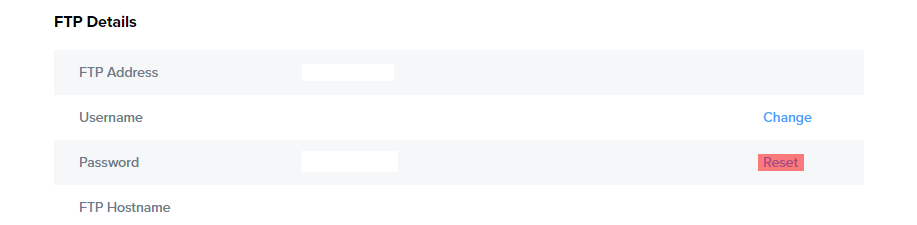
NOTE: this will also change your cPanel password, as the credentials are shared.

We Are Here to Help You
Get in touch with one of our local experts at any time.