
Support Centre
Find the answers to your questions and get the support you need with the VentraIP help centre.
Browse by Popular

Domain Name
- What is a domain name?Eligibility criteria for registering .AU domain namesPremium domain names explained

Web Hosting
View All
Email Hosting
View All
Google Workspace
- Getting Started with Google WorkspaceGoogle Workspace support resourcesTransferring an existing Google Workspace service to VentraIP

Account
- How do I reset my VIPcontrol password?How do I create a VentraIP account?How can I see who accessed my VentraIP account?

Troubleshooting
- How do I clear my browser cache?Troubleshooting a ‘500 internal server' errorTroubleshooting with a ping test
Free up Email Storage in cPanel
If you’re nearing your disk space limit on a cPanel hosting service due to large email accounts, clearing old email is a fast way to recover space.
Why am I running out of email storage?
Common causes:
- Large attachments building up over time
- Not deleting old mail (Inbox/Sent/Trash/Spam)
- Subscriptions/newsletters and mailing lists
- Spam not being filtered
- Mailbox quotas reached (per-account limits inside your overall hosting disk space)
When a mailbox is full, you may stop receiving new mail and may have trouble sending.
You can either increase the mailbox quota (if your plan allows) or delete old/unneeded emails.
Increase a mailbox’s storage limit
- 2Go to Email Accounts (under Email)
- 3Review each account’s Storage usage

- 4Click Manage next to the mailbox
- 5Adjust Allocated Storage Space (or choose Unlimited), then Update Email Settings
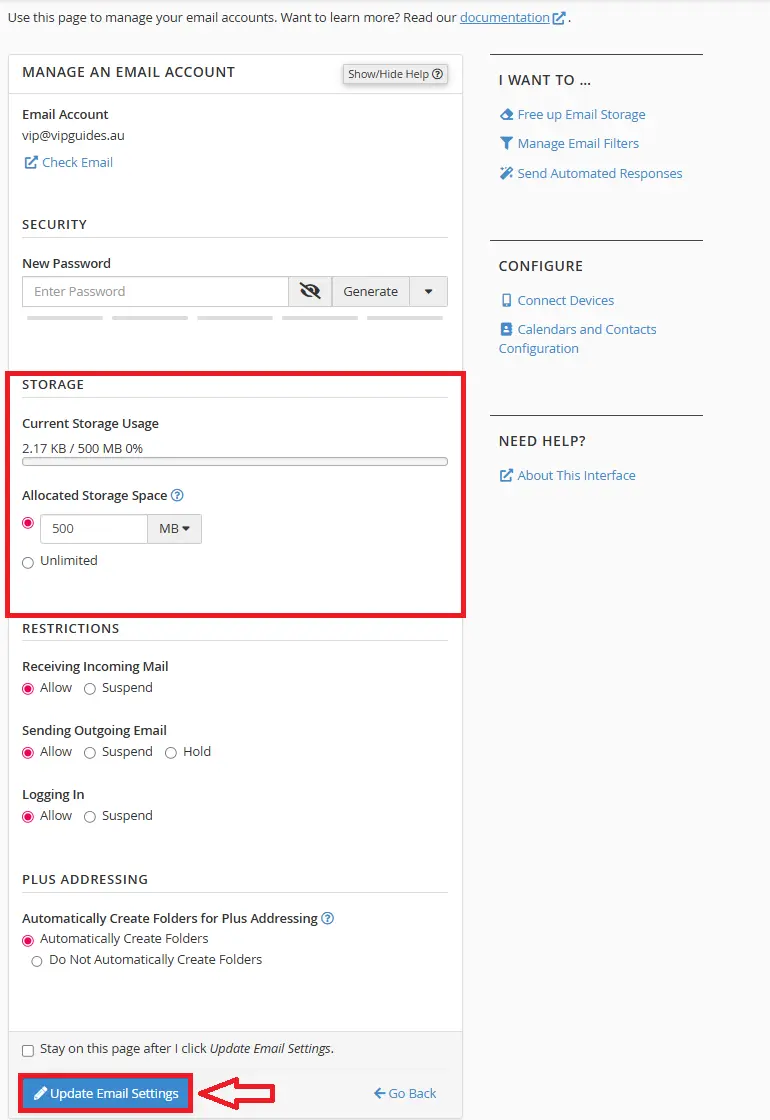
“Unlimited” still counts toward your overall hosting disk limit. A mailbox set to Unlimited can grow until your hosting plan is full.
Using the Email Disk Usage tool
- 2Go to Email Accounts → click Manage for the target mailbox

- 3Under I want to…, click Free Up Email Storage
- 4Ensure the correct mailbox is selected (top drop-down). Open Manage
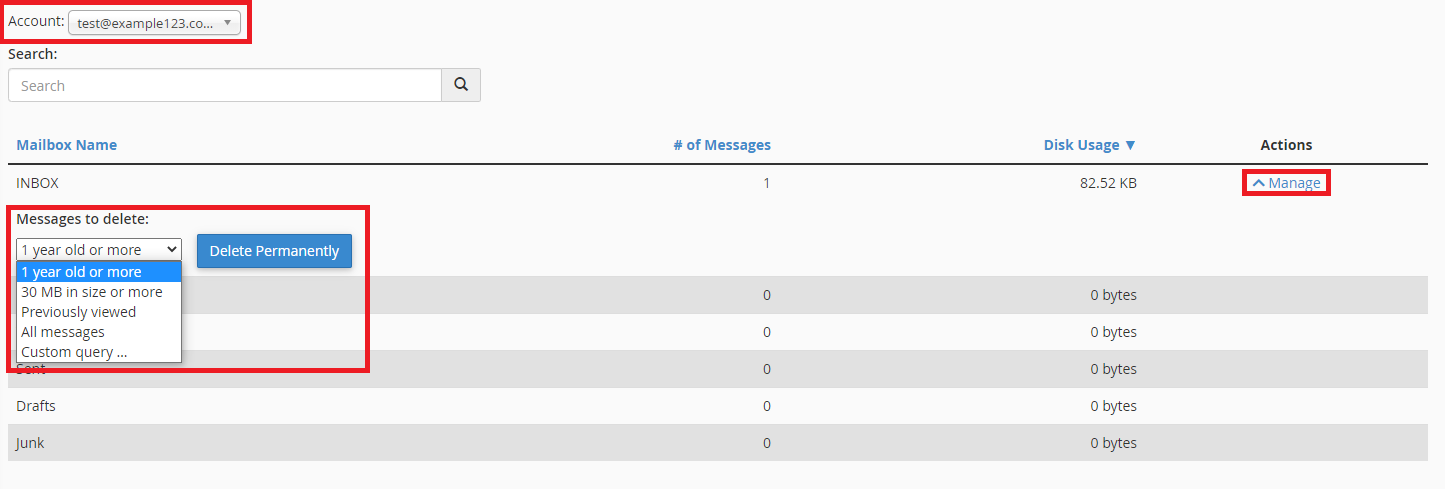
- 5Choose Messages to delete (e.g., 1 year old) → Delete Permanently
Custom query (advanced): Use Custom query… to target mail precisely (Dovecot search syntax). Examples include:
- Larger than 10 MB:
LARGER 10M
- Before 4 Nov 2024:
BEFORE 04-Nov-2024
Using Webmail
- 1In cPanel → Email Accounts → Check Email for the mailbox → click Roundcube
- 2Select messages to delete (click, or use Ctrl/Cmd for multi-select; Shift for a range)
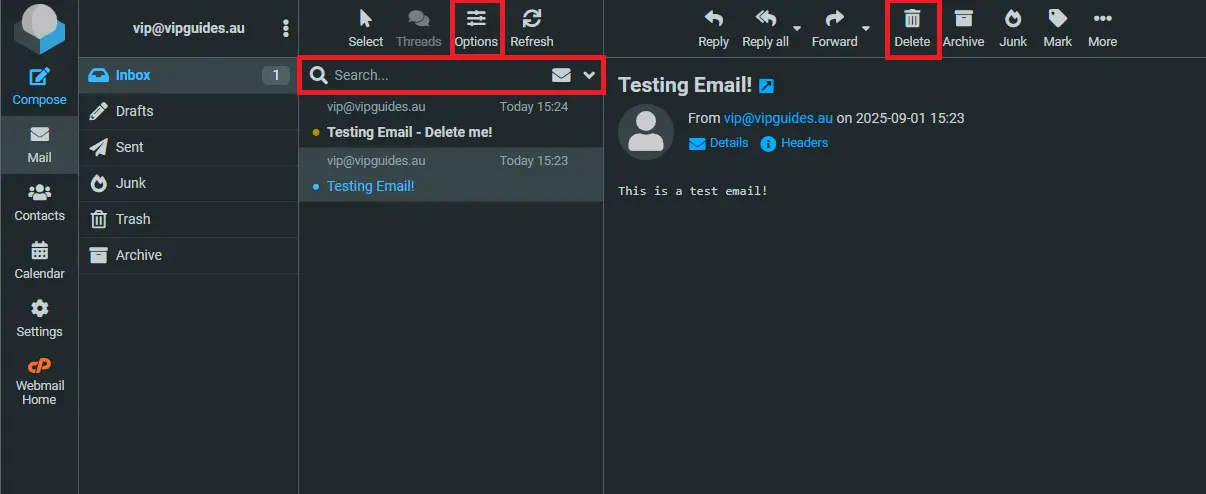
- 3Use the search bar to find senders/subjects; refine via Options → Sorting column
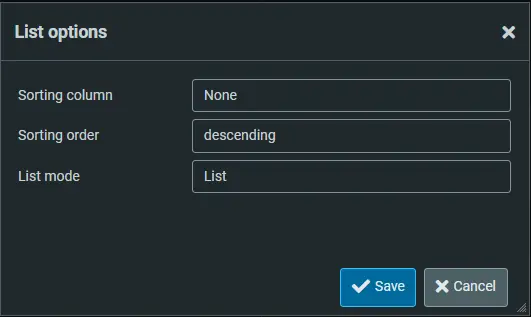
- 4Click Delete (trash bin)
- 5Open Trash → Select → All → Delete (trash bin) again to empty Trash (permanent)
Recommendations
- Clear Spam and Trash regularly.
- Large attachments: search and remove old heavy messages first.
- Raising individual mailbox quotas can help, but keep in mind that email accounts still count toward your hosting plan’s total disk space.

We Are Here to Help You
Get in touch with one of our local experts at any time.