
Support Centre
Find the answers to your questions and get the support you need with the VentraIP help centre.
Browse by Popular

Domain Name
- What is a domain name?Eligibility criteria for registering .AU domain namesPremium domain names explained

Web Hosting
View All
Email Hosting
View All
Google Workspace
- Getting Started with Google WorkspaceGoogle Workspace support resourcesTransferring an existing Google Workspace service to VentraIP

Account
- How do I reset my VIPcontrol password?How do I create a VentraIP account?How can I see who accessed my VentraIP account?

Troubleshooting
- How do I clear my browser cache?Troubleshooting a ‘500 internal server' errorTroubleshooting with a ping test
Unlinking Instagram from VIPsites
By linking your account, VIPsites allows you to display posts from your Instagram page on your live website. You can unlink your Instagram account at any time by following the steps below. Please note that when unlinking your Instagram account from VIPsites, any information previously stored is deleted.
To unlink/delete Instagram data:
- Log into VIPcontrol and head to My Services > VIPsites.
- Click on the Manage button next to your VIPsite.
- Under Preset and Content, locate the Instagram Feed section and click Edit.
- Scroll down to the Instagram Details section and click Unlink.
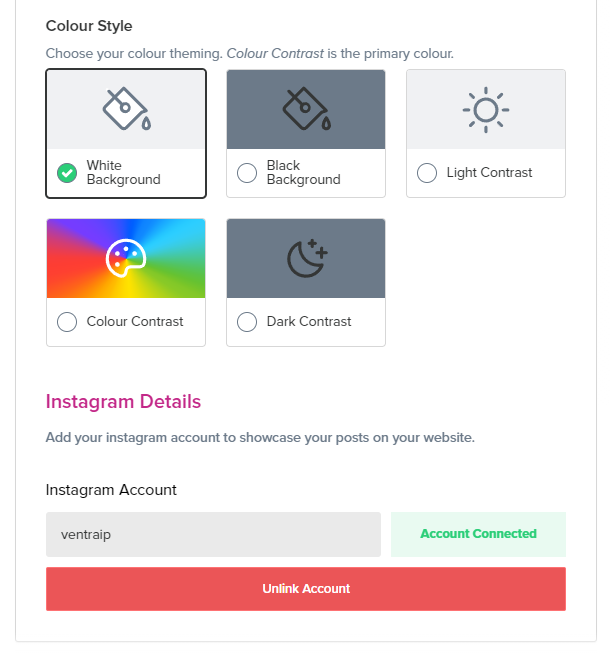

We Are Here to Help You
Get in touch with one of our local experts at any time.