
Support Centre
Find the answers to your questions and get the support you need with the VentraIP help centre.
Browse by Popular

Domain Name
- What is a domain name?Eligibility criteria for registering .AU domain namesPremium domain names explained

Web Hosting
View All
Email Hosting
View All
Google Workspace
- Getting Started with Google WorkspaceGoogle Workspace support resourcesTransferring an existing Google Workspace service to VentraIP

Account
- How do I reset my VIPcontrol password?How do I create a VentraIP account?How can I see who accessed my VentraIP account?

Troubleshooting
- How do I clear my browser cache?Troubleshooting a ‘500 internal server' errorTroubleshooting with a ping test
How can I find the email headers for an email?
From time to time our team may need email headers when troubleshooting email issues. This guide will point you in the right direction to find those headers!
Just be aware that this process differs between email software and is provided as-is. Updates to your email software may change the way stuff is laid out and it may not reflect your exact email software.
Outlook
- Open Outlook
- Double-click on an email to open it in its own window
- Open the File menu (top left)
- Click on Properties
- The email headers will appear in the Internet Headers box inside the dialogue that appears
Thunderbird
- Open Thunderbird
- Select the email you want to obtain the email headers for
- Above the body of the email, click on More
- Click on View Source
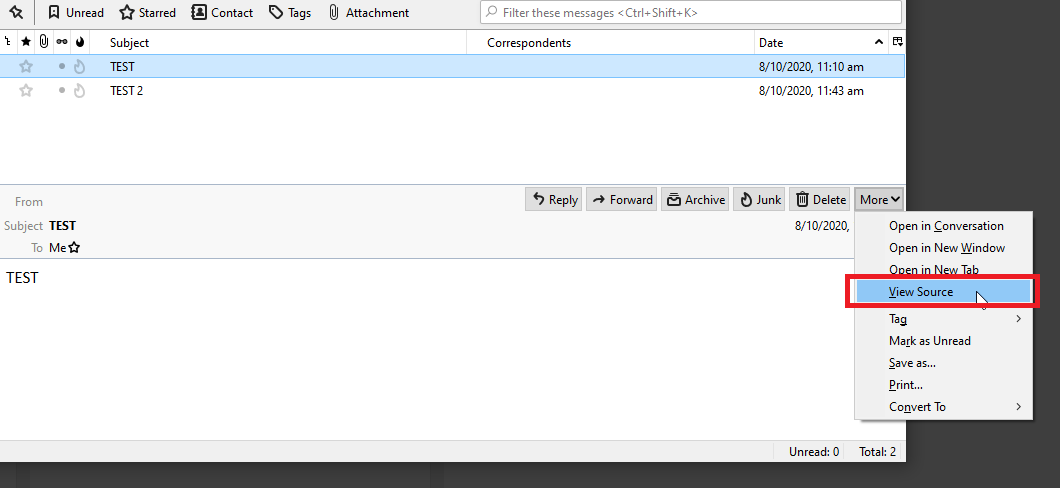
Mac Mail
- Open the Mac Mail
- Click on the email you want to view the email headers for
- Open the View menu
- Hover over the Message sub menu
- Click on All Headers
- This will show the full email headers in the right pane, where the email you have selected.
Axigen Webmail
- Open the email inside Axigen webmail
- At the top right of the email, you will see 3 dots like pictured.
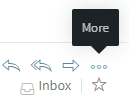
3. You will then see the second last option in the list is view source this will show the full email headers.
Google Gmail
- Open the email inside Gmail
- Next to Reply, click the three dots for more options, then click Show original.
- In a new window, the full header shows.
- This will show the full email headers. You can click Copy to clipboard if you need to copy and paste the headers into an eTicket.

We Are Here to Help You
Get in touch with one of our local experts at any time.