
Browse by Popular

Domain Name
- What is a domain name?Eligibility criteria for registering .AU domain namesPremium domain names explained

Web Hosting
View All
Email Hosting
View All
Google Workspace
- Getting Started with Google WorkspaceGoogle Workspace support resourcesTransferring an existing Google Workspace service to VentraIP

Account
- How do I reset my VIPcontrol password?How do I create a VentraIP account?How can I see who accessed my VentraIP account?

Troubleshooting
- How do I clear my browser cache?Troubleshooting a ‘500 internal server' errorTroubleshooting with a ping test
Troubleshooting high resource usage in cPanel
If your website is slow or showing errors, it may be because your hosting plan is hitting its resource limits. This guide explains what the limits are, how they affect your site, and what you can do to fix the issue.
How to check Resource Usage in cPanel
VentraIP cPanel Hosting services include a Resource Usage tool to help monitor resource usage and identify issues.
You can access this in cPanel, by searching for ‘Resource Usage’.
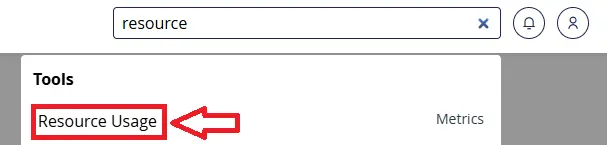
The tool shows current usage, historical usage graphs as well as snapshots that advise of any notable processes or queries made during a particular time.
What resources can hit their limits?
All cPanel hosting plans include set limits, which vary depending on your plan. Here’s what they mean:
CPU Usage
Measures the processing time your account uses.
- 100% = one full vCPU core.
- High CPU use is often caused by heavy traffic (genuine or malicious) or buggy/unoptimised plugins.
- If you max out, new processes are delayed → site slows down.
Memory (RAM)
Tracks how much temporary storage your account’s processes are using.
- Needed for scripts and apps to run.
- If you hit the limit, new processes fail → errors like 503 Service Unavailable.
I/O (Input/Output)
Measures how quickly your account can read/write data to disk.
- Affects page loads, file uploads and media streaming.
- If limited, these processes slow down, making your site sluggish.
Inodes
The total number of files in your account.
- If you hit the limit, you can’t create new files or receive new emails.
- Even with free disk space, uploads or new content will fail.
Disk Space is outlined in our guide here.
How to Troubleshoot
Before upgrading your plan, it’s worth checking if the issue can be fixed. Here are the main areas to look at:
1. Timing
In cPanel, go to Resource Usage and check when the spikes occur.
- Did you recently run an ad campaign → more traffic?
- Install a new plugin → possible problem?
- Do you have a cron job running at that time?
2. Caching
For WordPress sites, install the LiteSpeed Cache plugin.
- It stores pages in memory and serves them directly.
- This can drastically reduce load on your hosting.
- See our guide for setup.
3. Visitors
Check your web statistics.
- If it’s genuine traffic → you may need to upgrade.
- If it’s malicious traffic (e.g. lots from foreign regions), block IPs following this guide.
4. Website Optimisation
Poorly optimised sites use more resources than they should. Try:
- Ask your developer to review the site code.
- Disable plugins you don’t need.
- Repair and optimise your database in phpMyAdmin.
Upgrade Your Hosting
If you have gone through the above points and are still hitting your resource limits, you may have outgrown your current hosting plan. In such cases, we would recommend upgrading your hosting service.
To do so, you can use this guide here:
Once updated, these new resources will apply automatically (within 5 – 10 mins).
