
Support Centre
Find the answers to your questions and get the support you need with the VentraIP help centre.
Browse by Popular

Domain Name
- What is a domain name?Eligibility criteria for registering .AU domain namesPremium domain names explained

Web Hosting
View All
Email Hosting
View All
Google Workspace
- Getting Started with Google WorkspaceGoogle Workspace support resourcesTransferring an existing Google Workspace service to VentraIP

Account
- How do I reset my VIPcontrol password?How do I create a VentraIP account?How can I see who accessed my VentraIP account?

Troubleshooting
- How do I clear my browser cache?Troubleshooting a ‘500 internal server' errorTroubleshooting with a ping test
Archiving and exporting emails in Mac Mail
There are various ways to archive your emails in Mac Mail, all of which achieve different results.
How to archive all your emails
- Open Mac Mail.
- Click on the Mailbox menu option.
- Select Export Mailbox.
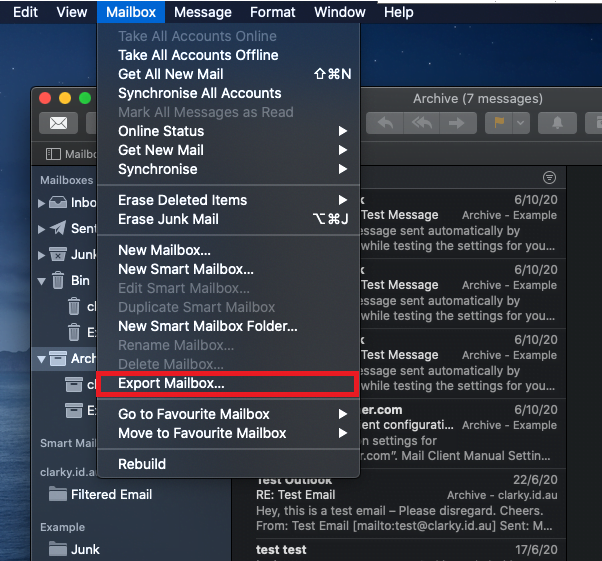
- Select the folder you want to export the archive file to, then click Choose.
Once you have done that, Mac Mail will create a .mbox file in the folder that you chose.
How to archive a single folder
- Open Mac Mail.
- Right-click, or Control + Click on the folder you want to archive.
- Click Export Mailbox.
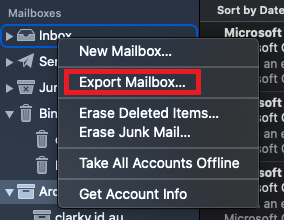
- Select the folder you want to export the archive file to, then click Choose.
Once you have done that, Mac Mail will create a .mbox file in the folder that you chose.
How to archive a single or multiple selected emails
- Open Mac Mail.
- Select an email or multiple emails (they should be highlighted in blue).
- Click the Archive button at the top of the interface.
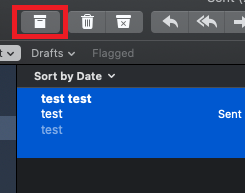
This will simply place the email in a folder called Archive in Mac Mail.

We Are Here to Help You
Get in touch with one of our local experts at any time.