
Support Centre
Find the answers to your questions and get the support you need with the VentraIP help centre.
Browse by Popular

Domain Name
- What is a domain name?Eligibility criteria for registering .AU domain namesPremium domain names explained

Web Hosting
View All
Email Hosting
View All
Google Workspace
- Getting Started with Google WorkspaceGoogle Workspace support resourcesTransferring an existing Google Workspace service to VentraIP

Account
- How do I reset my VIPcontrol password?How do I create a VentraIP account?How can I see who accessed my VentraIP account?

Troubleshooting
- How do I clear my browser cache?Troubleshooting a ‘500 internal server' errorTroubleshooting with a ping test
Syncing Email Hosting calendars to iOS devices
IMPORTANT: Please be advised that email software setup is not within the scope of our support, meaning that our technical support team cannot assist you with the setup of your email software.
If you’d like to view your calendars on the go, here are the steps:
- Open the Settings app and navigate to Passwords & Accounts.
- Select Add Account.
- Select Other at the bottom of the list.
- Select Add Caldav Account.
- Input the server details. You need to input ventraip.email into the Server field. Then input the username and password for your email account, and set what ever you’d like in the Description field.
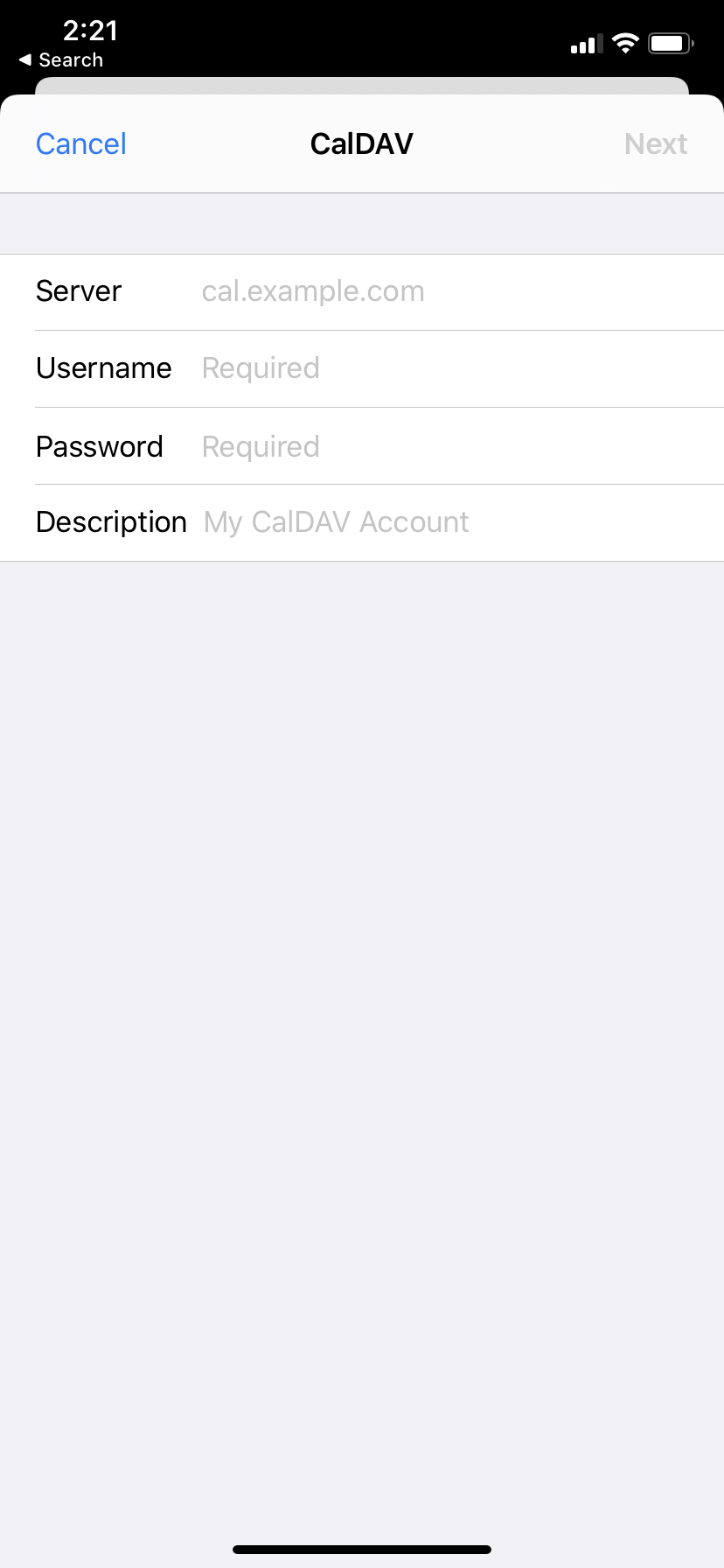
- Once you have done that, you will be prompted to select what you want to sync to your device, the two options will be Calendars and Reminders. Once you have selected what you want, click Save.
- You’re all done! You’ll be able to view the calendar in the default calendar app that comes installed on your iPhone.

We Are Here to Help You
Get in touch with one of our local experts at any time.