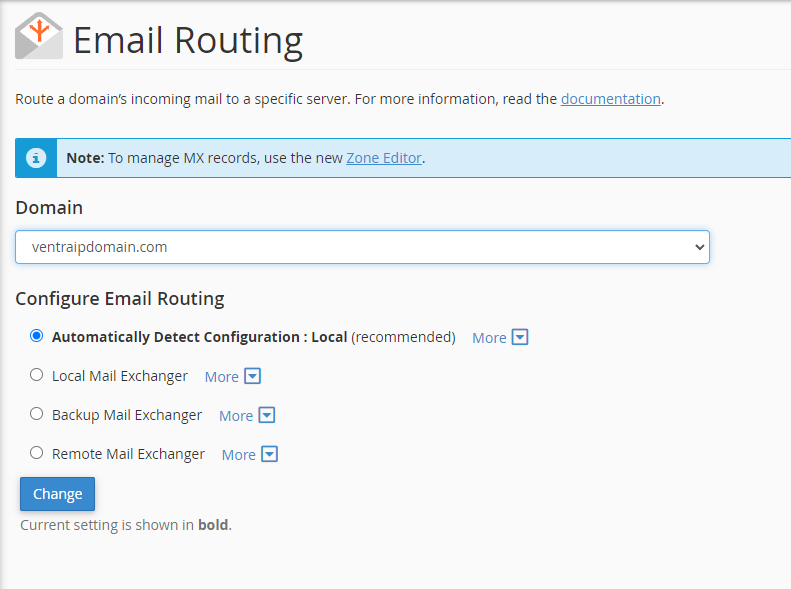Browse by Popular

Domain Name
- What is a domain name?Eligibility criteria for registering .AU domain namesPremium domain names explained

Web Hosting
View All
Email Hosting
View All
Google Workspace
- Getting Started with Google WorkspaceGoogle Workspace support resourcesTransferring an existing Google Workspace service to VentraIP

Account
- How do I reset my VIPcontrol password?How do I create a VentraIP account?How can I see who accessed my VentraIP account?

Troubleshooting
- How do I clear my browser cache?Troubleshooting a ‘500 internal server' errorTroubleshooting with a ping test
Configuring Email Routing in cPanel
What is this setting for?
The email routing settings tell cPanel what to do with an email for a given domain name. Whether that is to deliver it locally or to deliver it to the email hosting provider for that domain name.
One of the most common reasons this setting is changed is when you’re sending emails from your website. However, your email is hosted on a separate server/service.
The different email routing settings
Auto
This setting allows cPanel to automatically detect the appropriate email routing setting for your use case.
Local
This will tell cPanel to accept email for the domain name and route the email to any locally hosted mailboxes setup for the it.
Remote
This option tells cPanel that the email host for the domain name is setup elsewhere. cPanel will attempt to determine who the email hosting provider for the domain name is, and deliver it to the correct place.
Backup
The backup option allows cPanel to act as a backup email server, while your primary email server is down. Once the primary email server is back up, cPanel will deliver the email
Note: This setting requires a low priority MX record to be setup, which points to the cPanel server/service. If you’re unsure how to do this, feel free to contact our technical support team.
How do I change the email routing setting?
- Login to cPanel
- Click on the Email Routing option
- If necessary, select the appropriate domain name in the drop-down menu
- Set your desired email routing option (i.e Auto, Local, Remote, Backup)
- Click Change