
Support Centre
Find the answers to your questions and get the support you need with the VentraIP help centre.
Browse by Popular

Domain Name
- What is a domain name?Eligibility criteria for registering .AU domain namesPremium domain names explained

Web Hosting
View All
Email Hosting
View All
Google Workspace
- Getting Started with Google WorkspaceGoogle Workspace support resourcesTransferring an existing Google Workspace service to VentraIP

Account
- How do I reset my VIPcontrol password?How do I create a VentraIP account?How can I see who accessed my VentraIP account?

Troubleshooting
- How do I clear my browser cache?Troubleshooting a ‘500 internal server' errorTroubleshooting with a ping test
Clear SSL cache mac or windows web browser
Sometimes your web browser will cache some information about SSL Certificates. This can cause weird issues where a website will appear insecure even though a valid SSL Certificate is installed. This usually happens after installing or replacing an SSL Certificate recently.
Mozilla Firefox
- Open Mozilla Firefox.
- Click on the hamburger icon at the top right of the interface, then click Library.
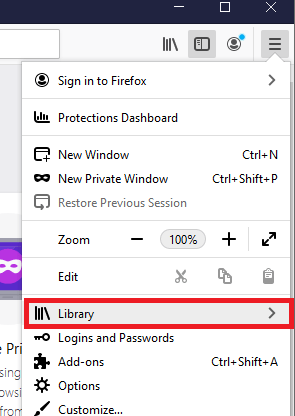
- Click History.
- Click Clear Recent History.
- Make sure the Active Logins check box is enabled.
- Click OK.
Google Chrome for Windows / Internet Explorer / Microsoft Edge
The SSL State for Google Chrome, Internet Explorer and Microsoft Edge cannot be cleared within the Chrome/Explorer/Edge Settings. It needs to be done via the operating system’s settings.
Windows
- Open the Start menu.
- Search for and open Internet Options.
- In the dialogue box that appears, select the Content tab.
- Click Clear SSL State.
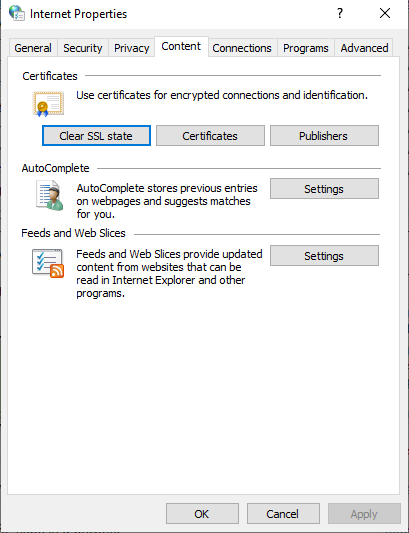
Mac OSX
To clear the SSL, you need to clear your browser’s cache.=
- Open Google Chrome.
- Click on the drawer icon to the top of the right of the page.
- Open the History menu, then click theHistory option from this menu.
- Click Clear Browser Data.
- Set the Time Range to All Time.
- Click Clear Data.

We Are Here to Help You
Get in touch with one of our local experts at any time.