
Browse by Popular

Domain Name
- What is a domain name?Eligibility criteria for registering .AU domain namesPremium domain names explained

Web Hosting
View All
Email Hosting
View All
Google Workspace
- Getting Started with Google WorkspaceGoogle Workspace support resourcesTransferring an existing Google Workspace service to VentraIP

Account
- How do I reset my VIPcontrol password?How do I create a VentraIP account?How can I see who accessed my VentraIP account?

Troubleshooting
- How do I clear my browser cache?Troubleshooting a ‘500 internal server' errorTroubleshooting with a ping test
Troubleshooting mixed content errors
What is a ‘mixed content’ error?
You may be reading this because you have noticed that your website is not showing the padlock icon next to the address bar as it usually does – and you have an SSL installed, so what’s the problem?
This icon shows when your web browser has detected that some items are loading insecurely while the site is trying to load in a secure version (with SSL). When some parts of your webpage load securely and others insecurely, the content’s security is mixed.
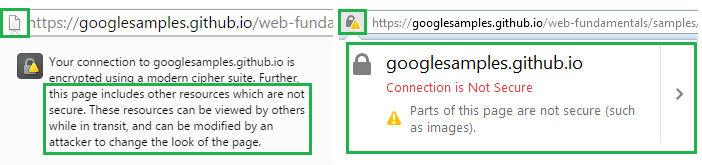
You can diagnose this by opening your browser’s Developer Console (F12 key in most browsers, then click the Console tab) to see if there are any content warnings. This image depicts an example of what mixed content looks like in the console. Click the image to enlarge.
In this example, you can see some items such as javascript and CSS files are trying to load using the http:// protocol instead of https://. Now you’ve found the items that are causing your mixed content problem, you can start working on a resolution.
Resolving a mixed content fault
If you have a WordPress website, you can easily fix the problem by installing a plugin that claims to resolve this such as Really Simple SSL.
If you’re using a different CMS, you may need to speak to a web developer to resolve the issue. Advanced users who are familiar with their site’s code and/or database can re-write the linked items to use https:// .
Please note: Really Simple SSL is not made for or by VentraIP and is simply a recommendation based on positive feedback from customers.

