
Support Centre
Find the answers to your questions and get the support you need with the VentraIP help centre.
Browse by Popular

Domain Name
- What is a domain name?Eligibility criteria for registering .AU domain namesPremium domain names explained

Web Hosting
View All
Email Hosting
View All
Google Workspace
- Getting Started with Google WorkspaceGoogle Workspace support resourcesTransferring an existing Google Workspace service to VentraIP

Account
- How do I reset my VIPcontrol password?How do I create a VentraIP account?How can I see who accessed my VentraIP account?

Troubleshooting
- How do I clear my browser cache?Troubleshooting a ‘500 internal server' errorTroubleshooting with a ping test
Connecting via SSH using PuTTY
Downloading PuTTY
If you haven’t already downloaded Putty, you can do so here.
Enabling SSH Access
Before doing anything, you will need to enable SSH Access on your web hosting service first.
Getting your SSH connection details
You can find the details you need to use to connect inside your VIPcontrol account, under:
- Log in to VIPcontrol.
- Click on My Services at the top of the page.
- Navigate to My Services > Websites & Hosting.
- Click on Web Hosting.
- Click Manage next to the service you want to connect to using SSH.
- Scroll down to where it says cPanel and FTP Details, and Server Details.
- Under cPanel and FTP Details note down the Username and Password under cPanel Details.
- The cPanel and SSH login details are the same.
- Click on Server Details and note the IP Address.
Connecting using PuTTY
- Open PuTTY
- Input the IP Address you obtained earlier into the Host Name (or IP Address field) and set the Port number setting to 2683
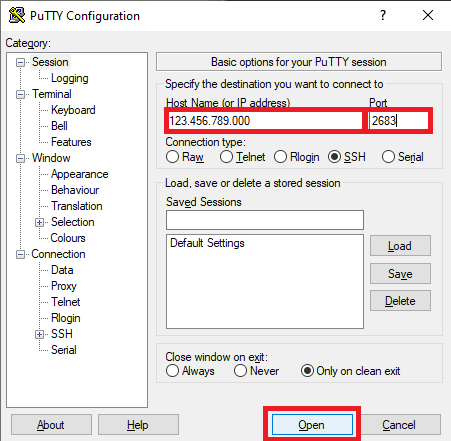 .
. - Click Open.
- You will be prompted for your username and password, which will be the same details that you obtained earlier.
Connecting using PuTTY with SSH Keys
If you’d prefer to use SSH Keys to connect, we have a separate guide on how to do that here. As long as the SSH Keys are setup correctly, Putty will authenticate using the keys, instead of prompting you for a password.

We Are Here to Help You
Get in touch with one of our local experts at any time.
