
Support Centre
Find the answers to your questions and get the support you need with the VentraIP help centre.
Browse by Popular

Domain Name
- What is a domain name?Eligibility criteria for registering .AU domain namesPremium domain names explained

Web Hosting
View All
Email Hosting
View All
Google Workspace
- Getting Started with Google WorkspaceGoogle Workspace support resourcesTransferring an existing Google Workspace service to VentraIP

Account
- How do I reset my VIPcontrol password?How do I create a VentraIP account?How can I see who accessed my VentraIP account?

Troubleshooting
- How do I clear my browser cache?Troubleshooting a ‘500 internal server' errorTroubleshooting with a ping test
Syncing Email Hosting calendars to Thunderbird
IMPORTANT: Please be advised that email software setup is not within the scope of our support, meaning that our technical support team cannot assist you with the setup of your email software.
Before proceeding, please keep in mind that older versions of Thunderbird don’t support Caldav calendars by default, and you may need to install the Thunderbird Lightning Extension to proceed. Thunderbird version 68 and above has Caldav support built in.
Here are the steps you need to take to get setup:
- Open Thunderbird
- Under Choose What To Set Up, click Calendar
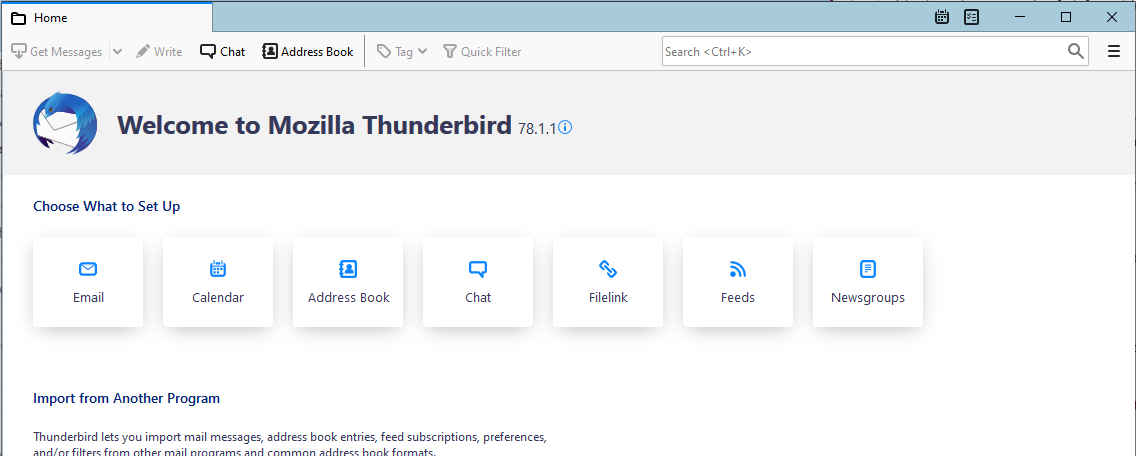
- You will then be prompted with a pop up window, asking you for the location of the calendar. You need to select On the Network, then click Next.
- Next to Format, select CalDAV
- The username you need to input is your email address
- The location you need to provide is http://ventraip.email/Calendar/Calendar
- Click Next
- Setup a name for your calendar, and optionally set a colour. Then click Next again.
- You will then be prompted for the password, which will be the same password you use to login to view your emails.
Once complete, you can view your calendar by clicking on the calendar icon at the top right of the interface.
![]()

We Are Here to Help You
Get in touch with one of our local experts at any time.