
Support Centre
Find the answers to your questions and get the support you need with the VentraIP help centre.
Browse by Popular

Domain Name
- What is a domain name?Eligibility criteria for registering .AU domain namesPremium domain names explained

Web Hosting
View All
Email Hosting
View All
Google Workspace
- Getting Started with Google WorkspaceGoogle Workspace support resourcesTransferring an existing Google Workspace service to VentraIP

Account
- How do I reset my VIPcontrol password?How do I create a VentraIP account?How can I see who accessed my VentraIP account?

Troubleshooting
- How do I clear my browser cache?Troubleshooting a ‘500 internal server' errorTroubleshooting with a ping test
Uploading a website using Dreamweaver
Please note: This article was created using Dreamweaver version 21.0. Before proceeding, you need to obtain your FTP login details from VIPcontrol.
If you are using an older version of Dreamweaver
Adding the FTP Server
Then follow these steps to create an FTP connection in Dreamweaver:
- Open Dreamweaver.
- Connect to your website. In Dreamweaver click Site, then click Manage Sites.
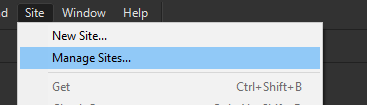 If you do not already have your site in the list here, add it. In the dialogue box that appears, choose the site you want to upload under Your Sites then click the Edit (pencil icon) below.
If you do not already have your site in the list here, add it. In the dialogue box that appears, choose the site you want to upload under Your Sites then click the Edit (pencil icon) below.
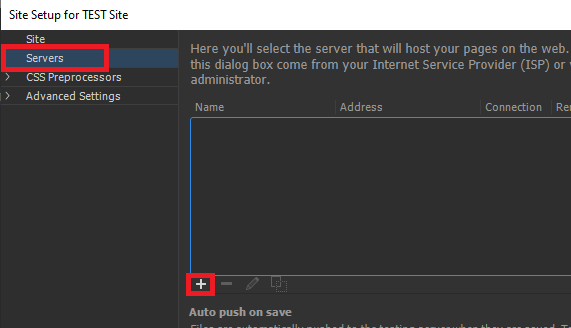
- A dialogue box will appear, this is where you will input your FTP server details:
- Server Name: This can be whatever you like.
- Connect using: FTP over SSL/TLS (explicit encryption).
- FTP Address: This is where you input FTP Hostname you obtained from VIPcontrol.
- Port: 21 (default).
- Username: The FTP Username you obtained from VIPcontrol.
- Password: The FTP Username you obtained from VIPcontrol.
- Click Test, to make sure the details inputted work.
- There are also a few other options available:
- Root Directory:
- Set this to public_html if you’re uploading a website to your primary domain
- If you’re uploading the website to an addon domain or sub-domain, you need to set this to the folder path for addon/subdomain. (this information can be obtained under cPanel > Domains)
- Web URL: This will be the URL for your website
- Authentication: Set to Trusted Server
- Root Directory:
- Click Save.
Uploading the website
Once you have set up the FTP Server details, uploading website is fairly straight forward. Just follow these steps:
- Click on the Site menu.
- Click Put.
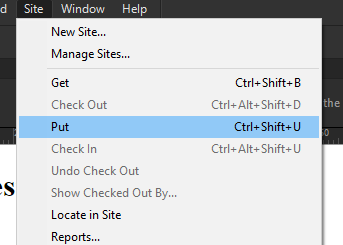
- Click Yes.
Dreamweaver will proceed to upload the website for you from there.

We Are Here to Help You
Get in touch with one of our local experts at any time.