
Support Centre
Find the answers to your questions and get the support you need with the VentraIP help centre.
Browse by Popular

Domain Name
- What is a domain name?Eligibility criteria for registering .AU domain namesPremium domain names explained

Web Hosting
View All
Email Hosting
View All
Google Workspace
- Getting Started with Google WorkspaceGoogle Workspace support resourcesTransferring an existing Google Workspace service to VentraIP

Account
- How do I reset my VIPcontrol password?How do I create a VentraIP account?How can I see who accessed my VentraIP account?

Troubleshooting
- How do I clear my browser cache?Troubleshooting a ‘500 internal server' errorTroubleshooting with a ping test
Exporting emails from Outlook 2013, 2016 and 2019
The steps in this guide are applicable to Outlook 2013, 2016 and 2019.
- Open Outlook.
- Click on File, then Open & Export, then click Import/Export.
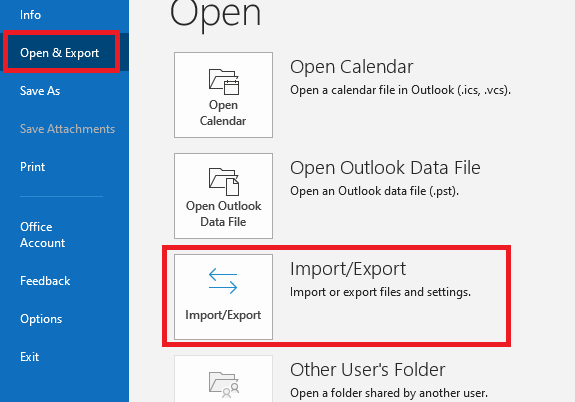
- An export wizard will be opened, on the first step select Export to a file, then click Next.
- Select Outlook Data File (.pst), then click Next.
- Select the folder(s) you want to export, then click Next.
- Click Browse… next to the text field under Save exported file as. This will open a dialog box that will let you choose where you want to save the file.
- Click Finish.
You will be able to find the new export/backup .pst file in the location you chose to save it in.

We Are Here to Help You
Get in touch with one of our local experts at any time.