
Browse by Popular

Domain Name
- What is a domain name?Eligibility criteria for registering .AU domain namesPremium domain names explained

Web Hosting
View All
Email Hosting
View All
Google Workspace
- Getting Started with Google WorkspaceGoogle Workspace support resourcesTransferring an existing Google Workspace service to VentraIP

Account
- How do I reset my VIPcontrol password?How do I create a VentraIP account?How can I see who accessed my VentraIP account?

Troubleshooting
- How do I clear my browser cache?Troubleshooting a ‘500 internal server' errorTroubleshooting with a ping test
Thunderbird email software setup
Looking to update your Thunderbird settings instead? Find our guide for that here.
Setting up your account for the first time
- Open Thunderbird. From the main page, click Email under the Create a new account section.
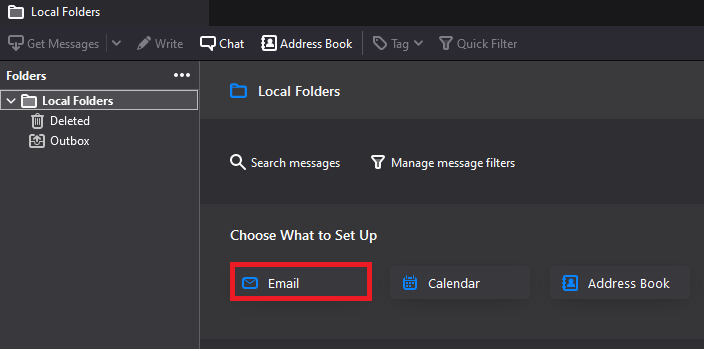
2. Enter your name (as you wish for it to be displayed on emails you send out), your full email address and the password for it. Tick the box (if it isn’t already ticked) to save the password. Click Continue.
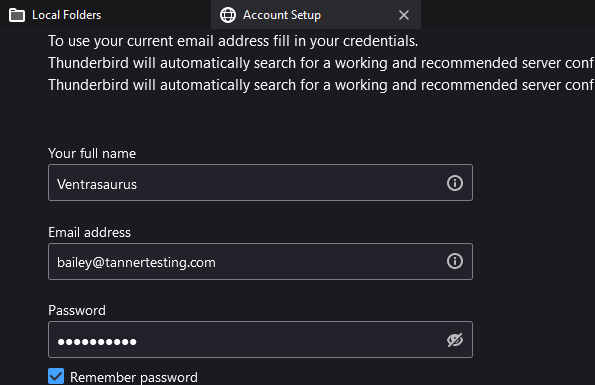
3. Thunderbird will try to detect the settings, but these may be wrong. Click Configure Manually, so that we can enter in the correct settings.
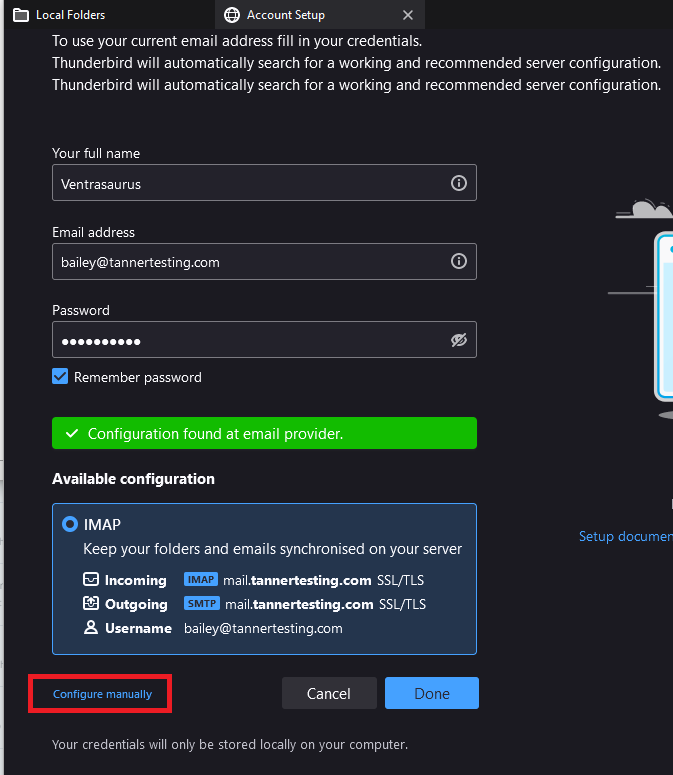
4. Adjust the incoming and outgoing server details as follows;
- Incoming Server Hostname: locate your email server here.
- Port: 993
- SSL: SSL/TLS
- Authentication: Normal password
- Outgoing Server Hostname: this should be identical to your incoming server.
- Port: 465
- SSL: SSL/TLS
- Authentication: Normal password
- Incoming Username: your full email address.
- Outgoing Username: the same as above.
- Click Done when everything’s been filled out.
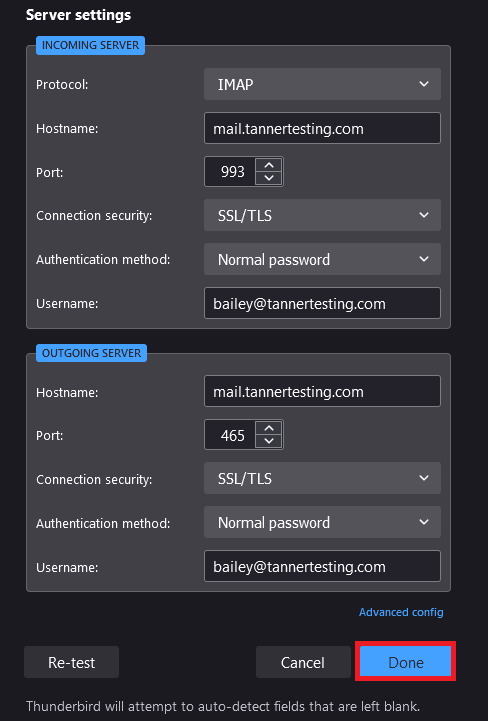
5. You should now be ready to start sending and receiving emails!
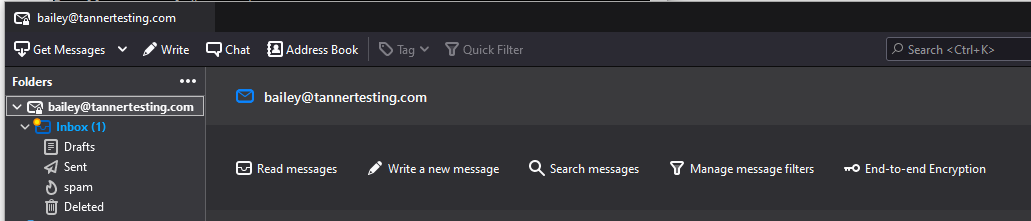
Still having issues getting set up?
Our support on issues using this software is limited – however, we want to help where we can! Please submit an eTicket and attach some screenshots of your settings for our team to review. Beyond this, please consult the internet or look into the vendor’s knowledge base.

