
Support Centre
Find the answers to your questions and get the support you need with the VentraIP help centre.
Browse by Popular

Domain Name
- What is a domain name?Eligibility criteria for registering .AU domain namesPremium domain names explained

Web Hosting
View All
Email Hosting
View All
Google Workspace
- Getting Started with Google WorkspaceGoogle Workspace support resourcesTransferring an existing Google Workspace service to VentraIP

Account
- How do I reset my VIPcontrol password?How do I create a VentraIP account?How can I see who accessed my VentraIP account?

Troubleshooting
- How do I clear my browser cache?Troubleshooting a ‘500 internal server' errorTroubleshooting with a ping test
Updating your Email Settings on Outlook 365
Are you looking to add a new account to Outlook? Find that guide here.
- Click File at the top-left of your Outlook window and click Account Settings.
- From this drop-down, select Server Settings. (If Server Settings does not appear, click Account Settings again >> Change)
- This will open a window on top that looks like the image below.
- Here, you can modify your incoming/outgoing server settings and passwords. Remember! If you’re updating your password here, be sure to add it to both incoming mail and outgoing mail.
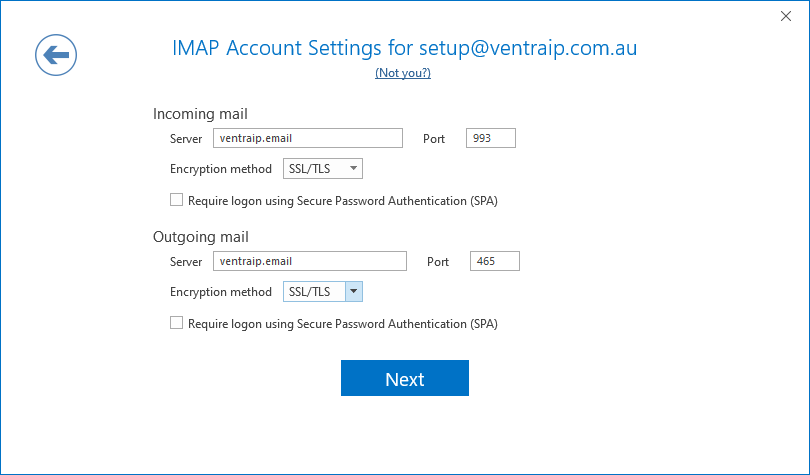
Still, having issues getting set up?
Our support on issues using this software is limited – we’re happy to verify you’ve put everything in the right place. Please submit an eTicket to our technical support team with screenshots of the configurations you applied per this article, and we will let you know if anything has been missed.
Beyond this, you will need to follow our earlier suggestion of consulting the internet or looking into the vendor’s knowledge base. Click here for Microsoft Office Support.

We Are Here to Help You
Get in touch with one of our local experts at any time.