
Support Centre
Find the answers to your questions and get the support you need with the VentraIP help centre.
Browse by Popular

Domain Name
- What is a domain name?Eligibility criteria for registering .AU domain namesPremium domain names explained

Web Hosting
View All
Email Hosting
View All
Google Workspace
- Getting Started with Google WorkspaceGoogle Workspace support resourcesTransferring an existing Google Workspace service to VentraIP

Account
- How do I reset my VIPcontrol password?How do I create a VentraIP account?How can I see who accessed my VentraIP account?

Troubleshooting
- How do I clear my browser cache?Troubleshooting a ‘500 internal server' errorTroubleshooting with a ping test
Accessing a Self Managed VPS using SSH
Obtaining your login details
You can get your VPS’s root password from inside VIPcontrol. Here are the steps:
- Login to VIPcontrol
- Navigate to My Services > Websites & Hosting.
- Click VPS
- Click Manage next to the VPS you want to get the password for.
- In the Overview section, click on the eye icon next to Password to reveal the password

You will also need the server’s IP Address before proceeding, which you can find in the Overview section as well, or in the activation email we sent you.
Logging in
Using the root password and IP Address you obtained by following the steps above, you can log in to your VPS via SSH in the following ways:
-
- For Windows users, we recommend using Putty to login. Once you have downloaded and installed Putty, you can login as per this screenshot:
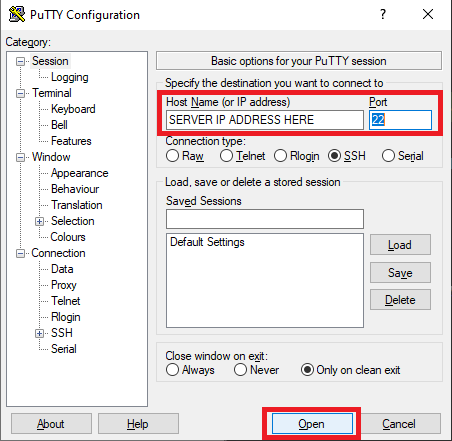 Once you click Open, you will be prompted for the login details
Once you click Open, you will be prompted for the login details - For Mac OSX users, we recommend using the inbuilt terminal to login via SSH. You can use the following shell command:
ssh root@123.456.789.000 -p 22
- For Windows users, we recommend using Putty to login. Once you have downloaded and installed Putty, you can login as per this screenshot:
-
- For Linux users, you can use the inbuilt terminal that comes with your Linux distribution. The shell command you need is:
ssh root@123.456.789.000 -p 22
- For Linux users, you can use the inbuilt terminal that comes with your Linux distribution. The shell command you need is:
Recommendations
Once you’ve logged in to your VPS, it can be a good idea to update all of the software on that server.
- For AlmaLinux (e.g. CentOS based) Operating Systems
dnf update -yoryum update -y - For Debian based (e.g. Ubuntu) operating systems
sudo apt-get update

We Are Here to Help You
Get in touch with one of our local experts at any time.