
Browse by Popular

Domain Name
- What is a domain name?Eligibility criteria for registering .AU domain namesPremium domain names explained

Web Hosting
View All
Email Hosting
View All
Google Workspace
- Getting Started with Google WorkspaceGoogle Workspace support resourcesTransferring an existing Google Workspace service to VentraIP

Account
- How do I reset my VIPcontrol password?How do I create a VentraIP account?How can I see who accessed my VentraIP account?

Troubleshooting
- How do I clear my browser cache?Troubleshooting a ‘500 internal server' errorTroubleshooting with a ping test
Getting started with VentraIP Email Hosting
Once you have purchased your dedicated email hosting services, you will see the following guided checklist on your VIPcontrol dashboard. It will help you set up your email accounts.
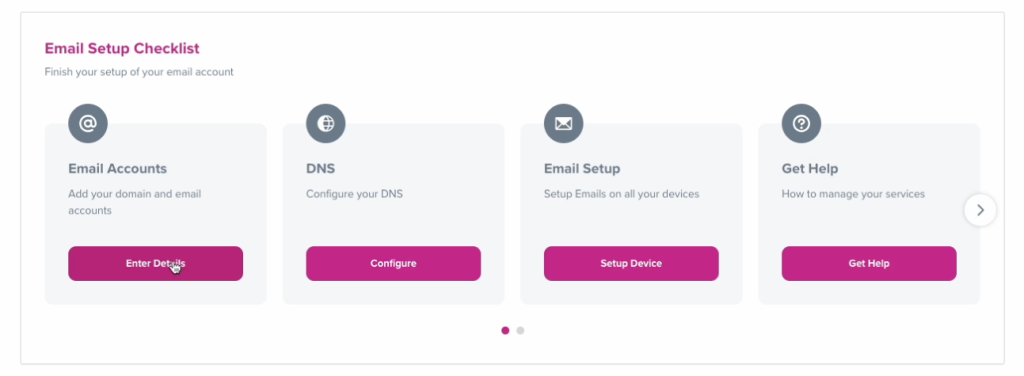
Email Accounts
Enter the email address you want to set up first and click verify. You will be able to set up additional emails in the coming steps.
Once you have verified your account, you will be prompted to enter your full name and set up a password for this email account, then click ‘Add Mailbox’.
You can set up additional mailboxes by clicking ‘Set Up Additional Mailbox’. Once you are done, click Save Changes. Your email accounts have now been set up.
Configure DNS
You can choose to let us configure the required DNS records for you, or select to do it yourself, which will provide you all the records required. We will only be able to update your DNS if the domain name is managed with us. Please note DNS changes take up to 24 hours to propagate.
Mail Client Setup
You will have the option to go through a guided process to help you set up your email accounts on your devices. If you need a guided process, please click Let Us Help! and then Continue.
Select Mailboxes:
Select the mailboxes you want to set up on your device. You will be able to do this multiple times.
Select Your Device:
Select where you will be setting up your email first (Mobile, Tablet, Desktop)
Select your Mail Client:
Select which app you want to use to set up your email accounts.
Confirm details:
Review the email accounts, device and mail client selected in the previous steps.
Download Configuration File: (MacMail & Apple Mail Only)
Allows users to set up multiple email devices on a device in a few easy steps.
More information on how to use the configuration file can be found here:
Setting Up Axigen Email on Apple Devices
How to set up:
A step-by-step slideshow on how to set up your email account on the selected device.
How to access my emails via Webmail
Our dedicated email hosting platform offers a webmail interface, which you can access from anywhere at any time.
Get Help
If you have any questions or run into any issues, our 24/7 Australian Support Team will be able to assist you. Please join our LiveChat or submit an eTicket for assistance.

