
Browse by Popular

Domain Name
- What is a domain name?Eligibility criteria for registering .AU domain namesPremium domain names explained

Web Hosting
View All
Email Hosting
View All
Google Workspace
- Getting Started with Google WorkspaceGoogle Workspace support resourcesTransferring an existing Google Workspace service to VentraIP

Account
- How do I reset my VIPcontrol password?How do I create a VentraIP account?How can I see who accessed my VentraIP account?

Troubleshooting
- How do I clear my browser cache?Troubleshooting a ‘500 internal server' errorTroubleshooting with a ping test
Step Three: How to Set up Email Accounts in cPanel (cPanel Mail)
Please note: cPanel is a very basic email system, if you need business email hosting, you may consider purchasing our Dedicated Email Hosting or Google Workspace separately.
Setting up your new email account(s) is probably one of the first things you want to do.
If you have completed Step Two of our Getting Started series, you’re now in cPanel and you can follow these steps to set up your new email account(s):
- Log in to your cPanel service.
- Click on the Email Accounts icon on your cPanel home screen.
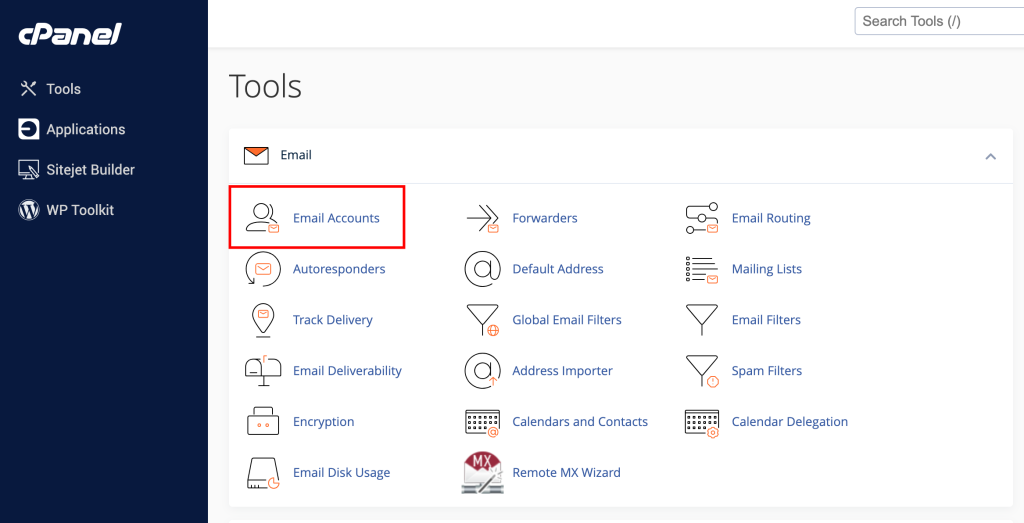
- Click Create.

- From there, you will be asking for some basic information – such as a Username, Password.
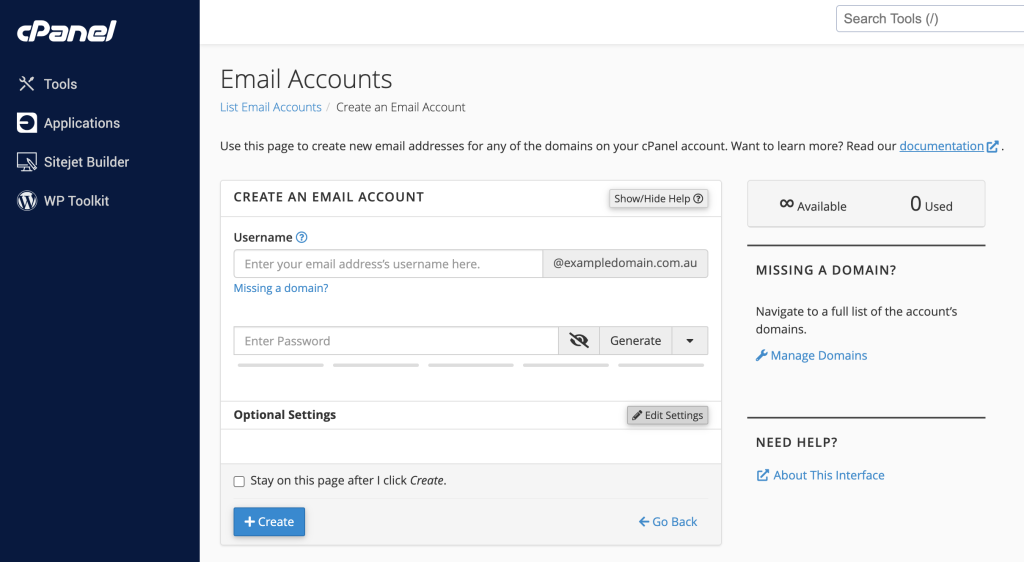
- If you would like to assign a mailbox quota you can click ‘Edit Settings’ for additional options
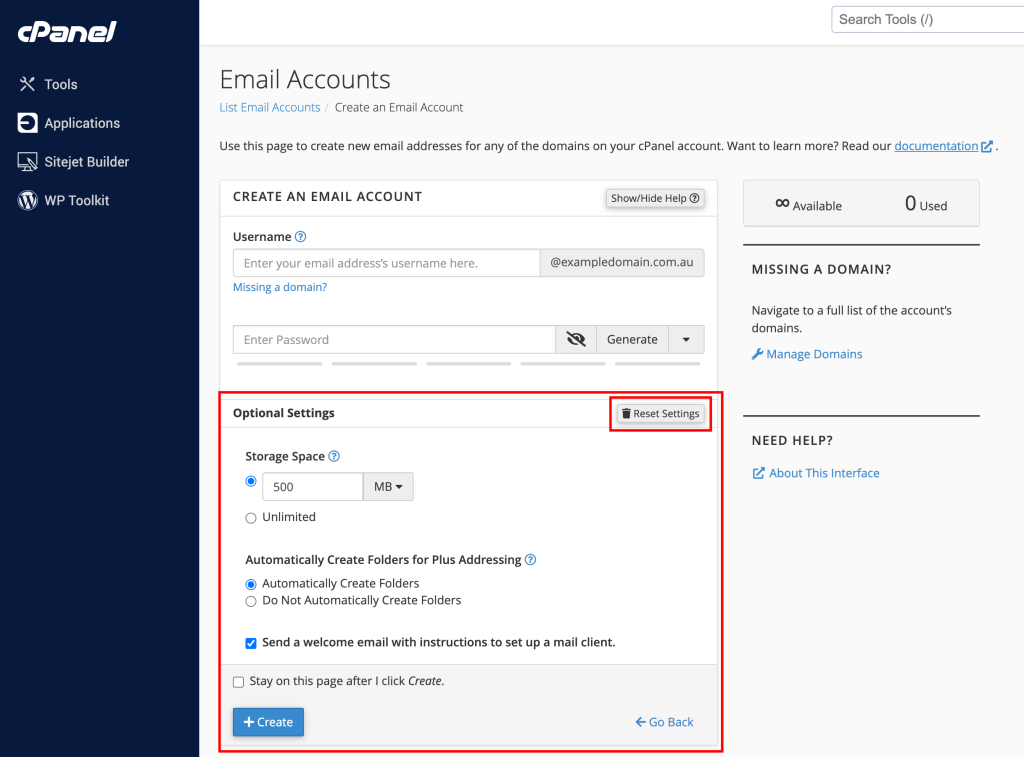
- Once you have inputted that information, click Create at the bottom of the page.
Your email account is now ready to set it up in your preferred email program or mobile/tablet device. Find our guides on how to do this here! You can access your webmail at any time by typing out the following address, replacing yourdomain.com with your own domain name:
http://yourdomain.com/webmail or http://webmail.yourdomain.com
Now that you’ve got some email accounts setup you’re ready for Step Four of our Getting Started series and set up your website.

