
Browse by Popular

Domain Name
- What is a domain name?Eligibility criteria for registering .AU domain namesPremium domain names explained

Web Hosting
View All
Email Hosting
View All
Google Workspace
- Getting Started with Google WorkspaceGoogle Workspace support resourcesTransferring an existing Google Workspace service to VentraIP

Account
- How do I reset my VIPcontrol password?How do I create a VentraIP account?How can I see who accessed my VentraIP account?

Troubleshooting
- How do I clear my browser cache?Troubleshooting a ‘500 internal server' errorTroubleshooting with a ping test
Troubleshooting Inode Usage
If your hosting service is reaching or nearing its Inode limit, this guide will walk through identifying issues, and resolving them!
What Are Inodes?
An inode is quite simply a count of files on your hosting service. This includes your website files, images, videos, and every single email you have stored. Your hosting account has a set limit on the total number of inodes you can have.
If you reach this limit, you won't be able to create new files, upload images, or even receive new emails, even if you still have available disk space.
How to Check Your Inode Usage
You can check your overall usage using the following steps:
- 1Log in to VIPcontrol
- 2Go to My Services → Web Hosting and click on the Yellow cPanel Button
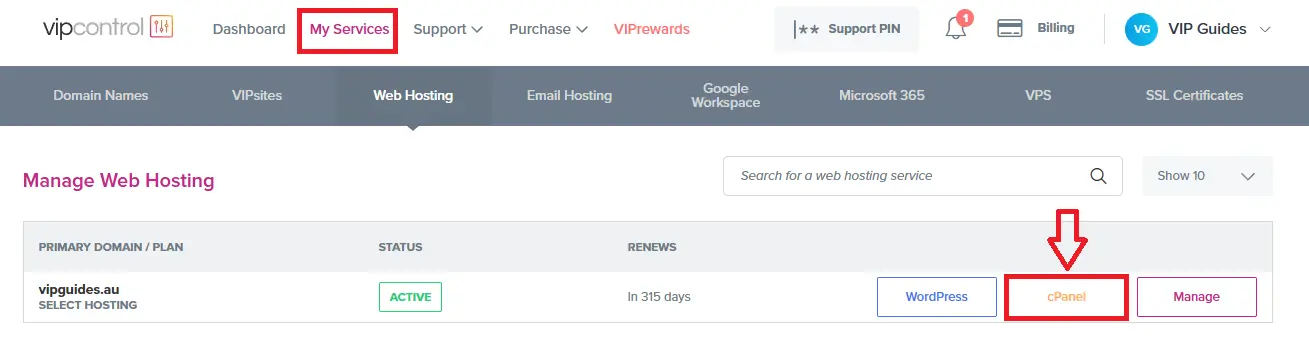
- 3On the right side, find the Statistics section.
- 4Your File Usage is your inode count.
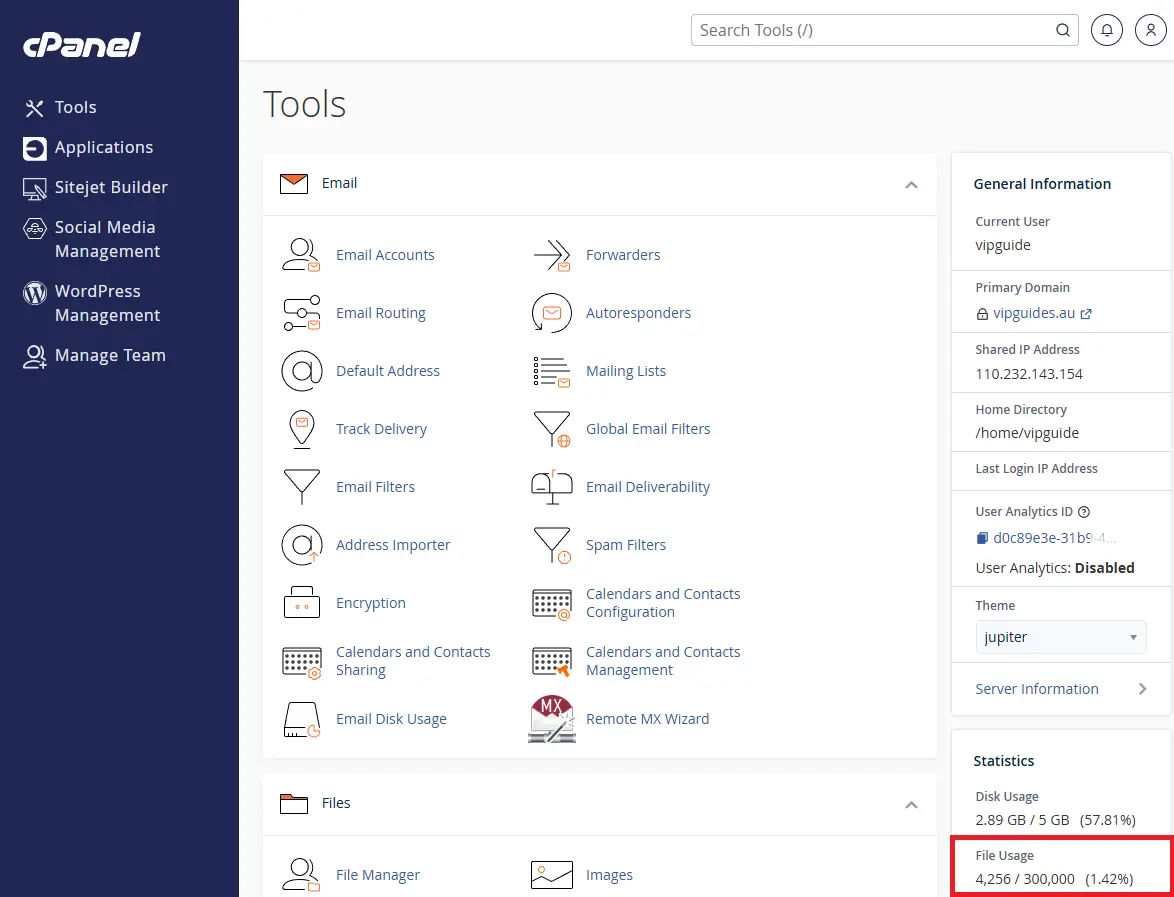
How to Reduce Your Inode Count
cPanel doesn't offer a detailed breakdown, so investigating is a bit more manual, we would recommend checking the following areas:
- Emails: Each email, including those in your sent or trash folders, counts as one inode. A large number of emails can quickly consume your limit. Consider deleting some emails or migrating to our Business Email Hosting.
- Website Plugins & Scripts: Some plugins, especially caching plugins like W3 Total Cache, can generate a massive number of files. Clearing your cache or switching to a different plugin, like Litespeed Cache, can help.
- Media & Old Files: Check your website's media library and file manager for old, unused photos, videos, or entire websites that are no longer needed. Deleting these can free up thousands of inodes.
For Advanced Users
If you're comfortable with the command line, you can get a detailed breakdown of where your files are located using the Terminal in cPanel.
- 1Log in to cPanel and search for Terminal in the top-right search bar.
- 2Enter or type the following command:
du --inodes --max-depth=4 | sort -nr | head
This command breaks down your inode usage, showing you which folders contain the most files.
du --inodes --max-depth=4: This part of the command searches for inodes up to four folders deep.
| sort -nr | head: This part sorts the results from largest to smallest and displays the top 10 results. The example output is below:
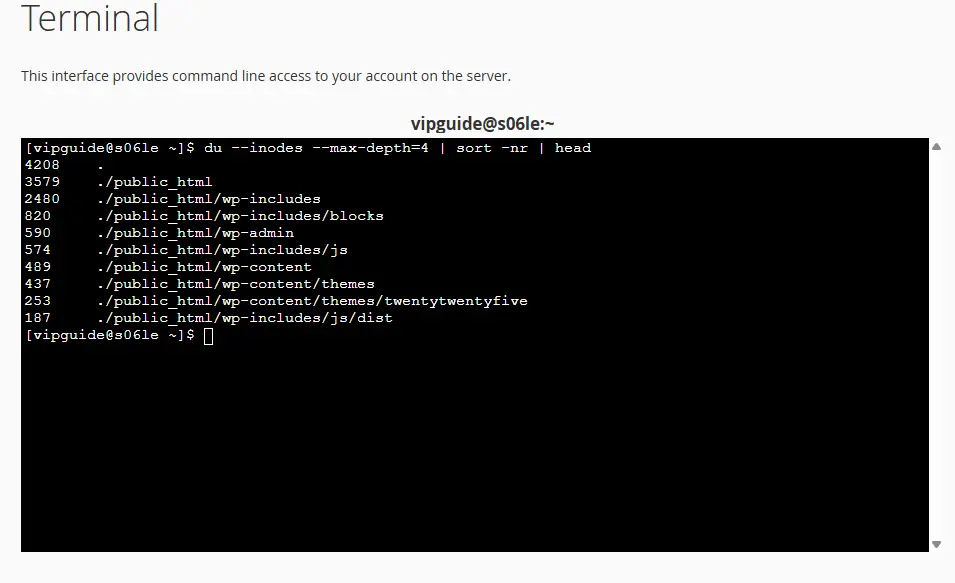
Contact Us
If you are not comfortable with the command line, and have looked through the above areas and are still over the limit, please do not hesitate to contact our Technical Support team and we are happy to provide a breakdown of where you are using your inodes and where you can free up your file limit.
Upgrade your Hosting
If you are not able to clear out any space, you can consider upgrading your hosting service to increase the inode limit. You aren’t able to upgrade just the inode limit as it scales up per disk space configuration. Below is the inode limits per disk size:
| Disk Space | Inode Limit |
| 5GB To 25GB | 300,000 |
| 50GB | 500,000 |
| 75GB | 750,000 |
| 100GB | 1,000,000 |
