
Browse by Popular

Domain Name
- What is a domain name?Eligibility criteria for registering .AU domain namesPremium domain names explained

Web Hosting
View All
Email Hosting
View All
Google Workspace
- Getting Started with Google WorkspaceGoogle Workspace support resourcesTransferring an existing Google Workspace service to VentraIP

Account
- How do I reset my VIPcontrol password?How do I create a VentraIP account?How can I see who accessed my VentraIP account?

Troubleshooting
- How do I clear my browser cache?Troubleshooting a ‘500 internal server' errorTroubleshooting with a ping test
Adding a remote backup location to Installatron
In order to get started, you need to login to your cPanel account and navigate to the Installatron section. The steps to do this are.
- Log in to VIPcontrol.
- Navigate to My Services > cPanel Hosting
- Click the cPanel button next to your web hosting service.
- Under Software, click on Installatron
- Next to the application you want to setup a remote backup for, click the settings icon (the one shaped like a spanner)
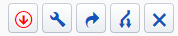
- Under Default Backup Location, select Add a new backup location.
What next?
Important: Please make sure you set a backup schedule under Automatic Backup in your settings. Otherwise, backups will not be taken at all.
There are quite a few different external backup options, all of which require you to provide different information for Installatron to upload the backup. The easiest options to setup are Dropbox and Google Drive. We’ve detailed how to setup each option bellow.
Dropbox and Google Drive
Select either option, and then click the Save All button at the bottom of all the settings. This will open a popup window, where you will be asked to provide login details for your Google or Dropbox account. Once you have done that, Installatron will be able to upload backups it takes to your desired backup location.
FTP, FTP with TLS/SSL and SFTP
When you choose either of these options, you will be asked for the following:
- Server (IP Address or Hostname)
- Port Number
- Username
- Password
- Path
If you’re using a 3rd party FTP backup or storage service, they will be able to provide you with this information.
Rackspace Cloud
This option will ask you for the following:
- Rackspace Region
- Rackspace Container
- Rackspace Username
- Rackspace API Key
- Path
This is information you will need to get from Rackspace.
Amazon S3
You will be asked for the following information:
- S3 Endpoint
- S3 Region
- S3 Bucket
- AWS Access Key
- AWS Secret Key
- Path
If you’re not sure what this information is, you need to ask Amazon Web Services.
