
Support Centre
Find the answers to your questions and get the support you need with the VentraIP help centre.
Browse by Popular

Domain Name
- What is a domain name?Eligibility criteria for registering .AU domain namesPremium domain names explained

Web Hosting
View All
Email Hosting
View All
Google Workspace
- Getting Started with Google WorkspaceGoogle Workspace support resourcesTransferring an existing Google Workspace service to VentraIP

Account
- How do I reset my VIPcontrol password?How do I create a VentraIP account?How can I see who accessed my VentraIP account?

Troubleshooting
- How do I clear my browser cache?Troubleshooting a ‘500 internal server' errorTroubleshooting with a ping test
Move your domain name to another VIPcontrol user
This guide explains how to Move (transfer) a domain name to a new or existing VIPcontrol account.
Before proceeding – important notes
It is very important to know that moving a domain name to another VIPcontrol account does not:
- Update the domain name contacts.
- Change the business (registrant) that the domain is registered to.
- Transfer any unpaid invoices to the new owner
Transferring your domain to another user
- Log in to VIPcontrol.
- Click the My Services link on the top → Domain Management from the tabs underneath.
- Click the Manage button for the domain name that you wish to move to a new account.
- Click the Move Domain Name option on the left side under Admin.
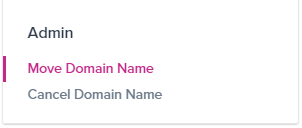
- Click on the Move button and follow the prompts to finalise the transfer.
- After you click the Move button, an invitation email will be sent to the email address you entered in on that page. This email that was sent will include an invitation link.
- To finalise the move, the person with access to that email needs to click on the invitation link and follow the prompts from there.
- If the person taking ownership of the domain already has a VIPcontrol account, the domain name will be moved to their account. However, if they don’t have an existing VIPcontrol account, they will be prompted to create one during the invitation link process.
- After following the steps, the domain ownership and billing will be transferred to the new user, completing the move.
Please note that if you have an unpaid invoice for a domain name, you won’t be able to move it. To complete the move request, you need to make sure that all outstanding invoices associated with the service are paid. Once you have paid any outstanding invoices, you can move the domain name to the new VIPcontrol account.
Need to move a hosting service?
We have a guide on how to do that, too.
If you need any assistance during this process, please feel free to contact our Accounts & Billing team through eTicket or by phone at 13 24 85 for further help.

We Are Here to Help You
Get in touch with one of our local experts at any time.