
Support Centre
Find the answers to your questions and get the support you need with the VentraIP help centre.
Browse by Popular

Domain Name
- What is a domain name?Eligibility criteria for registering .AU domain namesPremium domain names explained

Web Hosting
View All
Email Hosting
View All
Google Workspace
- Getting Started with Google WorkspaceGoogle Workspace support resourcesTransferring an existing Google Workspace service to VentraIP

Account
- How do I reset my VIPcontrol password?How do I create a VentraIP account?How can I see who accessed my VentraIP account?

Troubleshooting
- How do I clear my browser cache?Troubleshooting a ‘500 internal server' errorTroubleshooting with a ping test
Allowing pop-up windows for VIPcontrol
Enabling popups is necessary for some VIPcontrol functions, such as cPanel log-in links. See below for instructions on enabling popups on popular web browsers.
Safari
- Open Safari on your Mac and select Safari > Settings (or Preferences) from the menu bar.
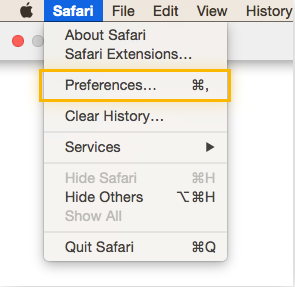
2. Click on Websites from the top menu.
3. Click Pop-up Windows on the left menu.
4. Locate vip.ventraip.com.au in the website list, and change ‘Block’ to ‘Allow’ for When visiting other websites.
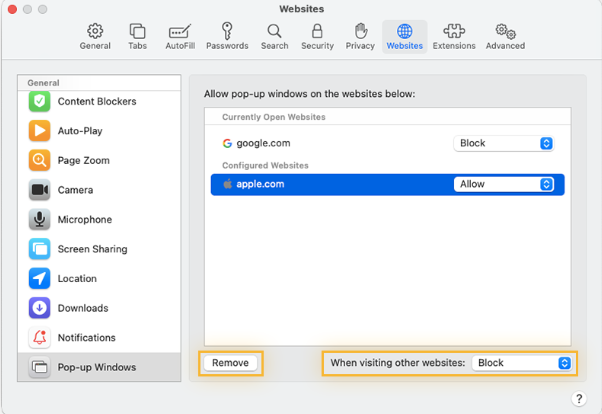
Chrome
- Navigate to your Chrome menu (three dots in the top-right of your browser window).
- Click Settings.
- Navigate to Privacy and security >> Site Settings
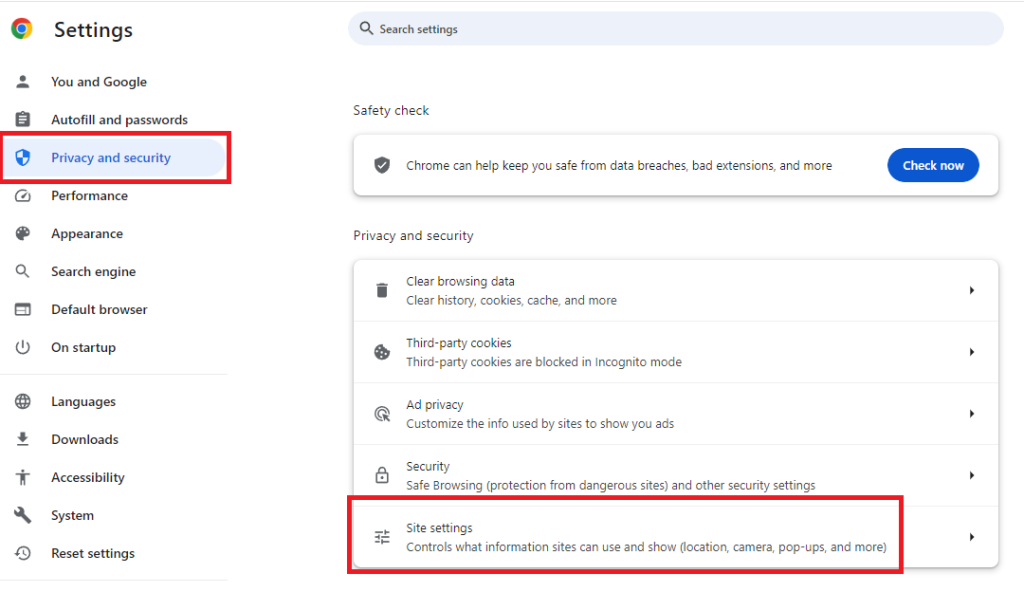
- Scroll down to find Pop-ups and redirects under the Content header
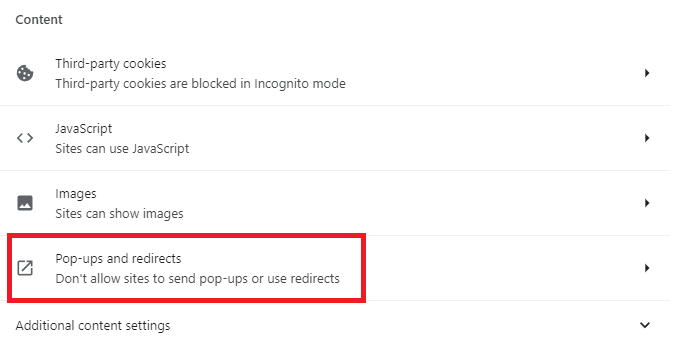
- Click Add in the Allow section and type in vip.ventraip.com.au.
- Click Add again to confirm.
Firefox
- Navigate to your Firefox menu (three horizontal lines in the top-right of your browser window).
- Click Settings.
- Click Privacy & Security from the options on the left.
- Scroll down to the Permissions and you’ll find Block pop-up windows, click Exceptions button.
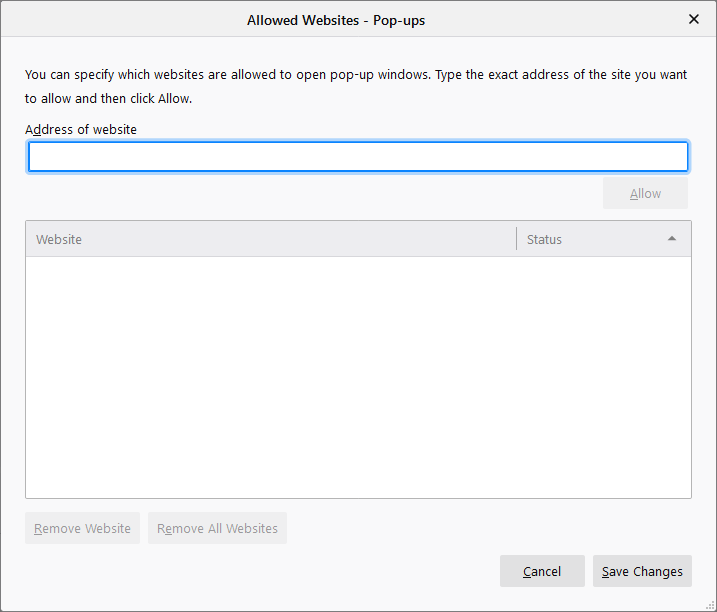
- Type in vip.ventraip.com.au and click Allow then Save Changes.
Microsoft Edge
- Navigate to your Edge menu (three dots in the top-right of your browser window).
- Click Settings.
- Click Cookies and site permissions in the left menu.
- Under All permissions, click on Pop-ups and redirects.
- Click Add in the Allow section and type in vip.ventraip.com.au
- Click Add again to confirm.
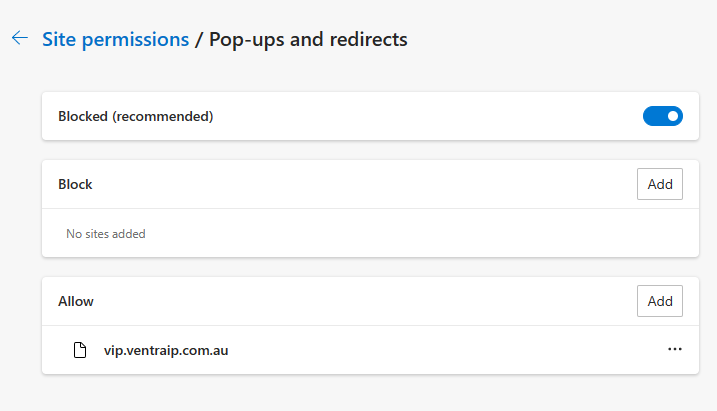

We Are Here to Help You
Get in touch with one of our local experts at any time.