
Browse by Popular

Domain Name
- What is a domain name?Eligibility criteria for registering .AU domain namesPremium domain names explained

Web Hosting
View All
Email Hosting
View All
Google Workspace
- Getting Started with Google WorkspaceGoogle Workspace support resourcesTransferring an existing Google Workspace service to VentraIP

Account
- How do I reset my VIPcontrol password?How do I create a VentraIP account?How can I see who accessed my VentraIP account?

Troubleshooting
- How do I clear my browser cache?Troubleshooting a ‘500 internal server' errorTroubleshooting with a ping test
Using WP Mail SMTP for your WordPress website
Before proceeding with these steps, you must install the WP Mail SMTP by WPForms plugin.
Please note that VentraIP is not in any way affiliated with the creators of this plugin.
Why is this plugin?
The WP Mail SMTP by WPForms plugin reconfigures your WordPress website to send emails via an external SMTP service, which makes email deliverability much more reliable.
How to set up WP Mail SMTP
The basic setup:
- Log in to your WordPress website’s dashboard (e.g. http://your-domain-here.com/wp-admin).
- Click on the WP Mail SMTP tab to the left of the page, then click Settings.
- Make sure to set some of the basic information under the Mail correctly:
- From Email: The email address that you want WordPress to send emails from.
- From Name: The name you want the email from, this will appear on the recipient’s end.
- Set the return-path to match the From Email: If the email fails to send, the “return-path” address is where the bounce back email will be delivered.
- Click Save Settings at the bottom of the page.
Mailer Options
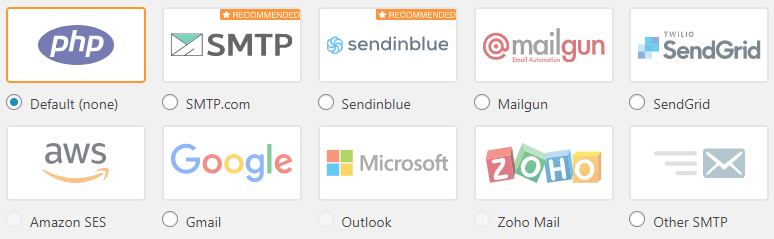
PHP Mail is the default option that WordPress would use if you didn’t have this plugin installed. SMTP.com, SendInBlue, MailGun, SendGrid and Google all require you to have an API Key for their service, which requires you to sign up for their service to obtain.
AWS, Microsoft and Zoho Mail are only supported by the premium/paid version of the plugin.
Other SMTP is for when you want to manually input your own SMTP server details.
