
Support Centre
Find the answers to your questions and get the support you need with the VentraIP help centre.
Browse by Popular

Domain Name
- What is a domain name?Eligibility criteria for registering .AU domain namesPremium domain names explained

Web Hosting
View All
Email Hosting
View All
Google Workspace
- Getting Started with Google WorkspaceGoogle Workspace support resourcesTransferring an existing Google Workspace service to VentraIP

Account
- How do I reset my VIPcontrol password?How do I create a VentraIP account?How can I see who accessed my VentraIP account?

Troubleshooting
- How do I clear my browser cache?Troubleshooting a ‘500 internal server' errorTroubleshooting with a ping test
Two Factor Authentication (2FA) for dedicated Email Hosting
Before Proceeding
Axigen dedicated Email Hosting requires you to use Google’s Authenticator mobile app, to enable and continue to use two factor authentication:
Enabling Two Factor Authentication
- Login to your dedicated email hosting account
- By logging in directly here
- By logging in via VIPcontrol
- Login to VIPcontrol
- Click on My Services at the top of the page
- Click on Email Hosting
- Click on Manage
- Click Login next to the mailbox you want to login to
- Click on the Settings icon (cog) at the bottom left of the interface, then click Settings
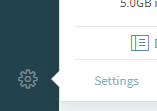
- In the General tab, click Turn On next to 2-Step Verification
- Click Get Started
- The Axigen interface will ask you to input your password again
- The interface will show you a QR code under step two (we’ve redacted ours for security reasons).
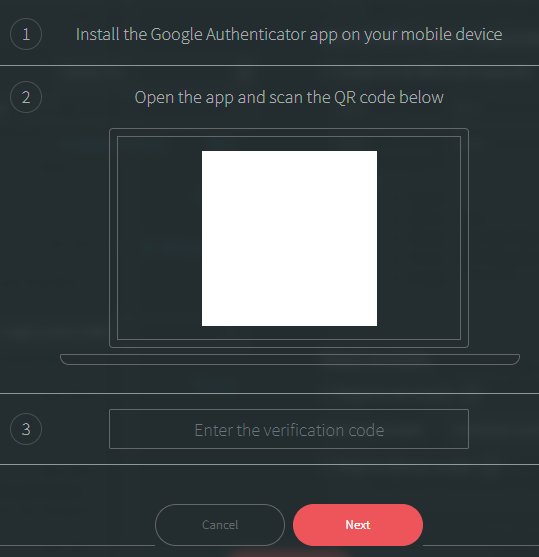
- Open the Google Authenticator app and click the plus icon at the top right, then scan the QR code using your phone’s camera

- This will add a new authenticator code to the app, which you can then input into the box next to Step 3 that says “Enter the verification code”
- Click Next
- Two Factor Authentication is now enabled and will be required for future logins
Disabling Two Factor Authentication policy
Please note that for security reasons, the only way to disable Two-Factor Authentication on your dedicated Email Hosting account is to Submit an eTicket. Log in to your VIPcontrol account and submit a new eTicket to Technical Support.
If you’re unable to access your VIPcontrol account altogether, don’t worry. You can initiate the VIPcontrol account recovery process by visiting this link: https://ventraip.com.au/recovery.

We Are Here to Help You
Get in touch with one of our local experts at any time.