
Support Centre
Find the answers to your questions and get the support you need with the VentraIP help centre.
Browse by Popular

Domain Name
- What is a domain name?Eligibility criteria for registering .AU domain namesPremium domain names explained

Web Hosting
View All
Email Hosting
View All
Google Workspace
- Getting Started with Google WorkspaceGoogle Workspace support resourcesTransferring an existing Google Workspace service to VentraIP

Account
- How do I reset my VIPcontrol password?How do I create a VentraIP account?How can I see who accessed my VentraIP account?

Troubleshooting
- How do I clear my browser cache?Troubleshooting a ‘500 internal server' errorTroubleshooting with a ping test
Configuring black/whitelists using the Dedicated Email Spam Filter
Adding black/whitelists for Dedicated Email Products
This article will guide you through the process of adding whitelists and blacklists to your Dedicated Email Hosting. By managing these lists, you can enhance email deliverability and protect your inbox from unwanted messages.
*Please be aware this guide is only for Dedicated Email Hosting users.*
- Access your Email Spam Filtering Log through VIPcontrol
- Click “Inbound Black/Whitelist”
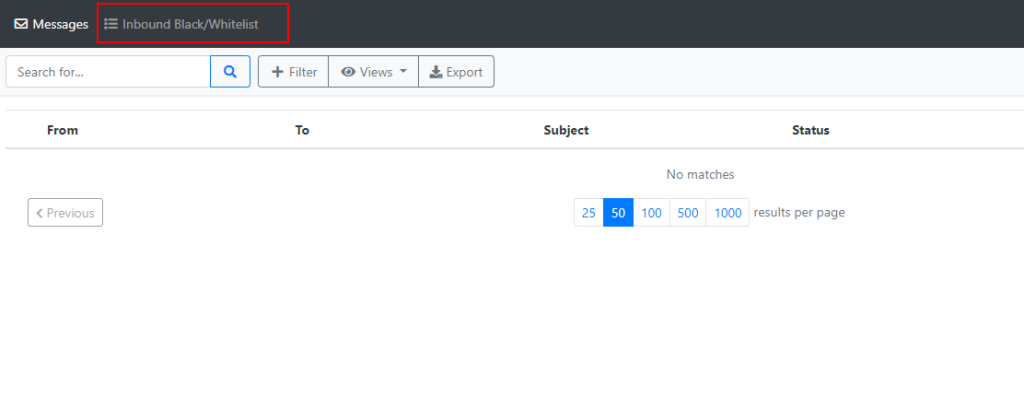
- To Whitelist/Blacklist a user, under “Action” click “Select Action”.
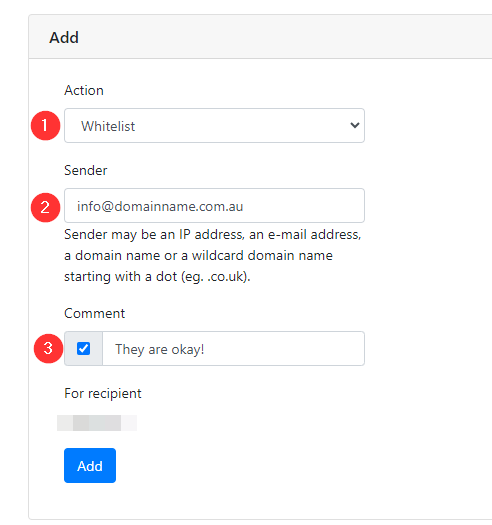
- From here, you can enter an email address, IP address, domain name or wildcard domain name and choose to either whitelist or blacklist them. (You can leave an optional comment for internal reference)

We Are Here to Help You
Get in touch with one of our local experts at any time.