
Browse by Popular

Domain Name
- What is a domain name?Eligibility criteria for registering .AU domain namesPremium domain names explained

Web Hosting
View All
Email Hosting
View All
Google Workspace
- Getting Started with Google WorkspaceGoogle Workspace support resourcesTransferring an existing Google Workspace service to VentraIP

Account
- How do I reset my VIPcontrol password?How do I create a VentraIP account?How can I see who accessed my VentraIP account?

Troubleshooting
- How do I clear my browser cache?Troubleshooting a ‘500 internal server' errorTroubleshooting with a ping test
Troubleshooting a ‘Your connection is not private’ error
Common insecure messages
There are two key types of insecure messages you might see, the key ones are:
- You’re visiting the website in an insecure way (E.g. using http://)
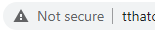
- The website’s SSL Certificate isn’t valid

- There is no SSL Certificate at all
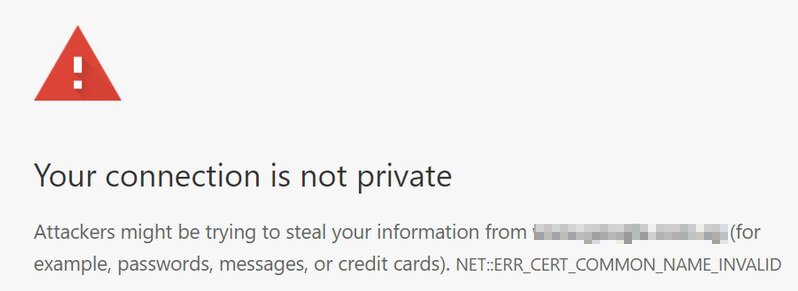
Steps to resolve the issue
Before doing anything, you need to make sure that your website actually has an SSL Certificate installed. The easiest way to do this would be to enable AutoSSL in cPanel, or you can purchase and install an SSL Certificate. Then you can configure your website to force visitors to the secure version of your website (https://).
If you’re still having problems with the website appearing as insecure in your web browser, then the last thing you may need to check is that the website is loading all resources (Images, CSS files, Javascript Files, etc.) in a secure way. If you have a WordPress website, you can try the following to resolve this problem:
Failing that, you may need to speak to a web developer to resolve any further issues with your website.
