
Support Centre
Find the answers to your questions and get the support you need with the VentraIP help centre.
Browse by Popular

Domain Name
- What is a domain name?Eligibility criteria for registering .AU domain namesPremium domain names explained

Web Hosting
View All
Email Hosting
View All
Google Workspace
- Getting Started with Google WorkspaceGoogle Workspace support resourcesTransferring an existing Google Workspace service to VentraIP

Account
- How do I reset my VIPcontrol password?How do I create a VentraIP account?How can I see who accessed my VentraIP account?

Troubleshooting
- How do I clear my browser cache?Troubleshooting a ‘500 internal server' errorTroubleshooting with a ping test
Manually resetting a WordPress user password via the database
PLEASE NOTE: This method of resetting your password is recommended for advanced users. Before trying this, see ‘How do I reset my WordPress login details?’
-
- First, log in to cPanel (VIPcontrol > My Services > Hosting > cPanel).
- Open phpMyAdmin.
- From the list of databases, click on the one relevant to your website. If you’re not sure which database your site uses, you can find this by viewing your wp-config.php file using FTP or File Manager.
- Within the database, look for and open wp_users. Note: your database prefix may be different than ‘wp_’.
- With the wp_users table open, locate the user you want to reset your password for. You can locate them with either the user_login or user_nicename headings. Then, click the “edit” pencil next to that user.
- On this page, enter a new password in the row for user_pass. Then, make sure you set the encryption method next to it to MD5 (this is important!). To finalise the change click the Go button at the bottom-right section of this page.
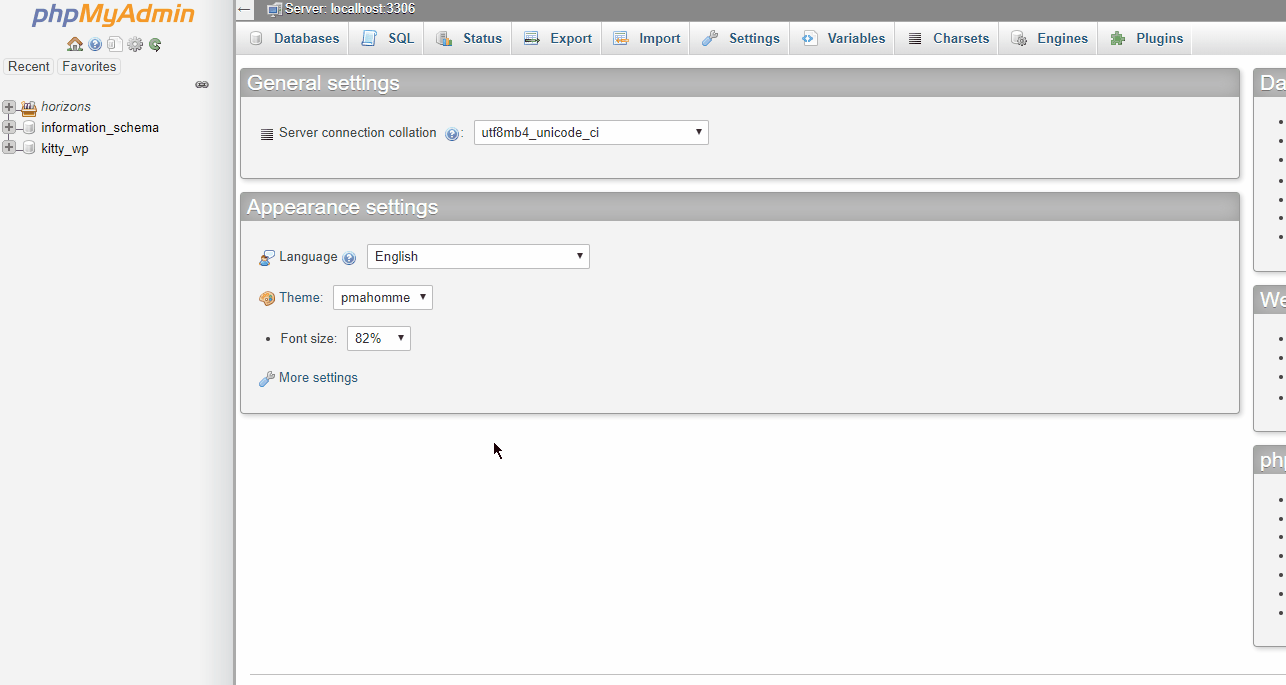
That’s it! You should now be able to log in using your new password.

We Are Here to Help You
Get in touch with one of our local experts at any time.
