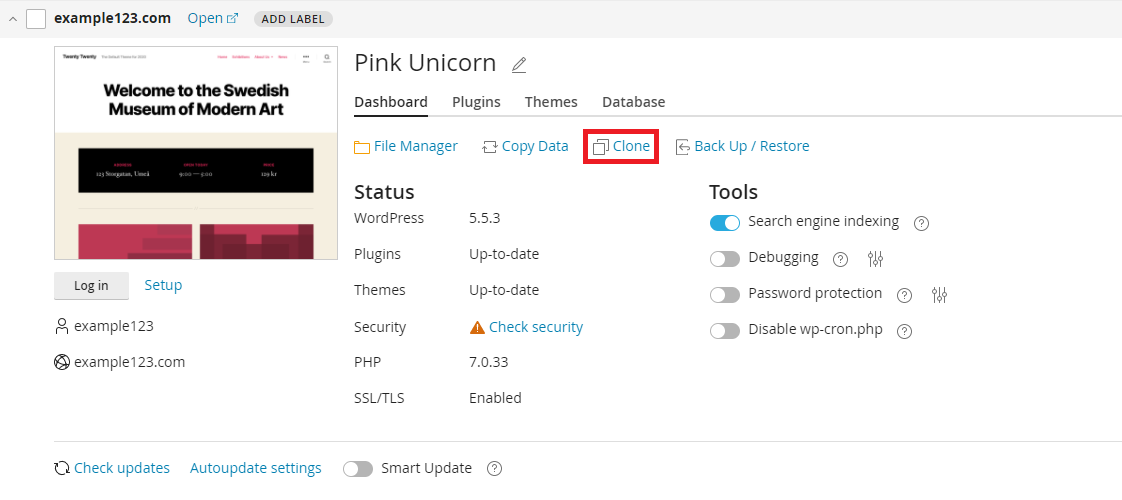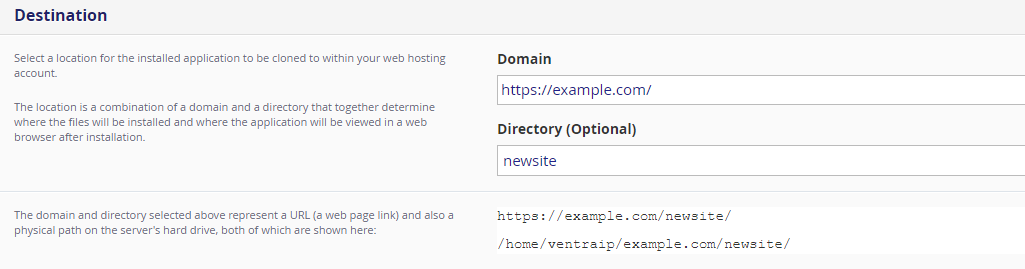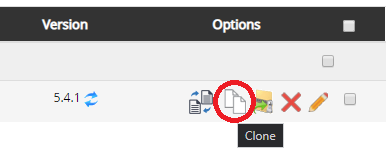Staging and cloning your websites
A great benefit to cloning your site this way is that the app installers will update all references to the site’s domain name. Comparatively, manually moving a WordPress website’s files to a new domain name will often cause it to stop working until you update different sections of the WordPress database.
If you cannot see the website inside Installatron, then follow our guide on how to import your WordPress website first.
Installatron
- Log in to cPanel.
- Navigate to Installatron Applications Installer
- Click the My Applications tab, if it isn’t already selected.
- Next to your site in the list, click the clone icon that looks like two arrows, next to the X icon.

- Select the domain name you want to clone the installation to.
- This can be a sub-domain, a new addon domain, or the same domain using a different directory.
- If you don’t want the installation to be under a sub-folder, make the Directory field blank.
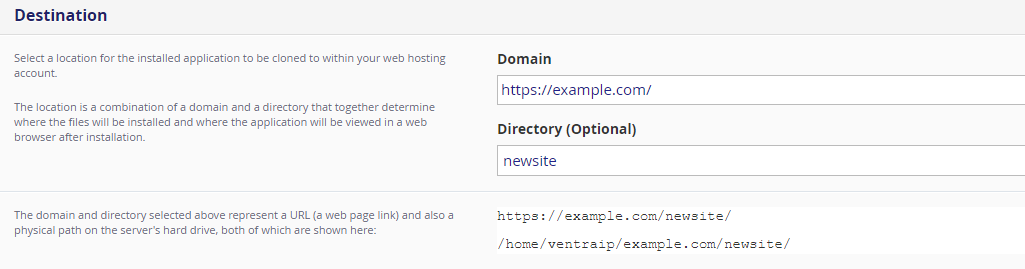
- Leave all other settings as the defaults, unless you want to specify an existing database.
- Click Clone, then wait for the cloning process to complete.
Softaculous
- Log in to cPanel.
- Navigate to Softaculous Applications Installer (can be found under the Software tab).

- Click Installations.
- Click the Clone icon next to your website in the list.
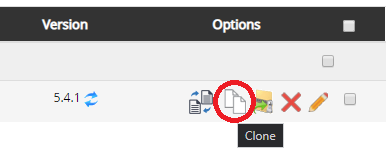
- From here, choose the protocol, domain name and directory (optional) you would like the site copied to.
You will need to ensure the domain you’re cloning into is already added to cPanel as an add-on domain or sub-domain.
- Click Clone Installation.
WordPress Toolkit
Please note, the cloning feature is only available with the premium version of the WordPress Toolkit
Here are the steps you need to take to clone an existing WordPress installation.
- Log in to cPanel.
- Click on WordPress Toolkit under Applications.
- Click on the Clone option in your installation’s details.
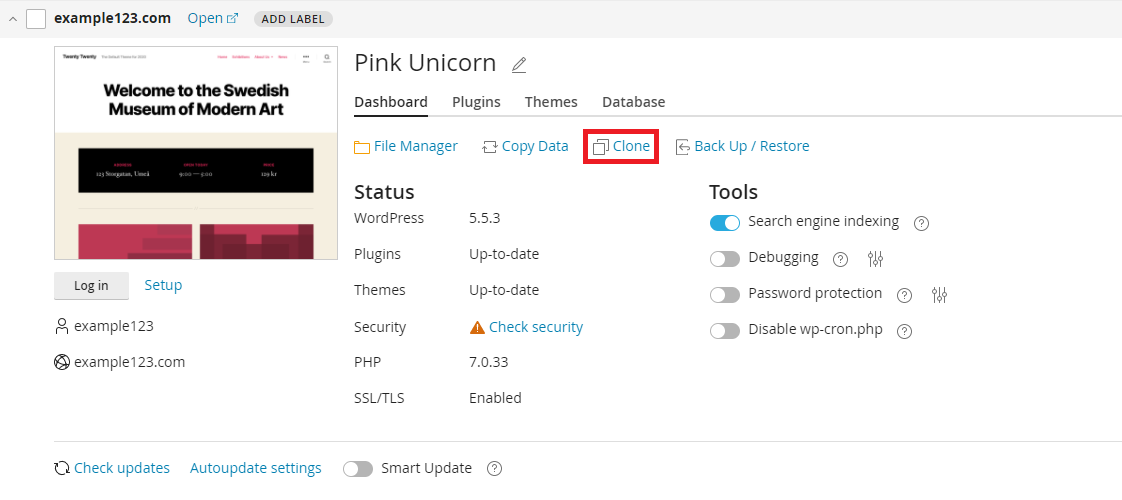
- Some cloning options will appear, giving you the following options:
- Create subdomain: this option will allow you to create a new sub-domain of your primary domain with a copy of your existing website.
- Use existing domain or sub-domain: this option will allow you to select an existing domain or sub-domain you have setup, to clone your website to.
- Database: some advanced users might want to change the database name, but it’s not necessary.
- Click Start to begin the cloning process.