
Support Centre
Find the answers to your questions and get the support you need with the VentraIP help centre.
Browse by Popular

Domain Name
- What is a domain name?Eligibility criteria for registering .AU domain namesPremium domain names explained

Web Hosting
View All
Email Hosting
View All
Google Workspace
- Getting Started with Google WorkspaceGoogle Workspace support resourcesTransferring an existing Google Workspace service to VentraIP

Account
- How do I reset my VIPcontrol password?How do I create a VentraIP account?How can I see who accessed my VentraIP account?

Troubleshooting
- How do I clear my browser cache?Troubleshooting a ‘500 internal server' errorTroubleshooting with a ping test
Using the Smart Update feature in WordPress Toolkit
What does Smart Update do?
When enabled, Smart Update allows users to test an update for their website without actually affecting the website itself. Smart Update will create a clone of the website, then completes any pending updates on the clone. From there, it completes some changes to see if there are any issues that were caused by the updates.
The results of the update are made available, allowing you to make an educated decision regarding applying the updates to your website.
How do I enable Smart Update?
If you haven’t already installed or imported an installation into cPanel’s WordPress Toolkit, you will need to do that first to be able to use this feature.
- Log in to cPanel.
- Click on WordPress Toolkit under Applications.
- Click on the switch next to Smart Update to enable it.
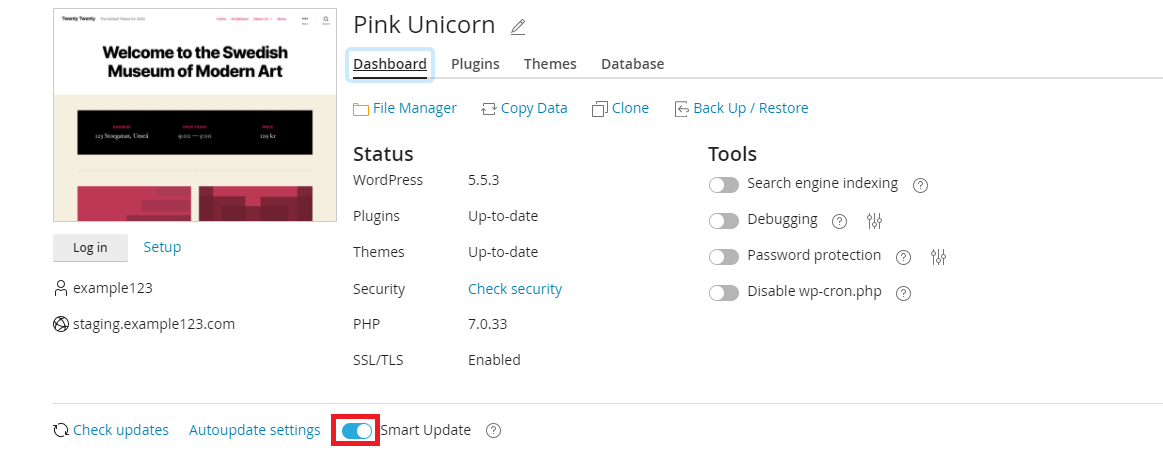

We Are Here to Help You
Get in touch with one of our local experts at any time.